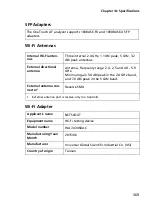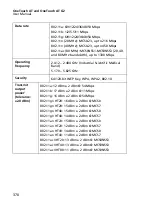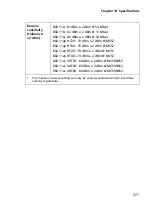OneTouch AT and OneTouch AT G2
User Manual
356
Recharge the battery frequently. Do not let the battery
discharge completely.
Do not keep the battery in hot areas.
Before you put a battery into storage, charge it to
approximately 50% of full charge.
Store the Analyzer
Before you store an analyzer or an extra battery for a long
period, charge the battery to approximately 50% of full
charge. The discharge rate of the battery is 5% to 10% each
month. Check the battery every 4 months and charge it if
necessary.
Keep a battery attached to the analyzer during storage. If you
remove the battery for more than approximately 24 hours,
the analyzer will not keep the correct time and date.
See “Environmental and Regulatory Specifications” on
for storage temperatures.
Remove and Install the Battery
1
Turn off the analyzer.
2
Disconnect the ac adapter.
3
Replace the battery as shown in Figure 157.
Use only NETSCOUT battery model 1T-BATTERY.
Note
If you remove the battery and do not connect the
AC adapter, the clock keeps the current date and
time for a minimum of 24 hours.
Summary of Contents for OneTouch AT G2
Page 48: ...OneTouch AT and OneTouch AT G2 User Manual 32 ...
Page 58: ...OneTouch AT and OneTouch AT G2 User Manual 42 ...
Page 133: ...Chapter 5 User Tests Web HTTP Test 117 Figure 55 Web HTTP Test Results ...
Page 176: ...OneTouch AT and OneTouch AT G2 User Manual 160 ...
Page 182: ...OneTouch AT and OneTouch AT G2 User Manual 166 ...
Page 207: ...Chapter 7 Wired Analysis 191 ...
Page 208: ...OneTouch AT and OneTouch AT G2 User Manual 192 ...
Page 224: ...OneTouch AT and OneTouch AT G2 User Manual 208 Figure 87 AP Details ...
Page 291: ...Chapter 9 Tools Testing Tools 275 Figure 118 Wi Fi Network Validation Results Tab ...
Page 334: ...OneTouch AT and OneTouch AT G2 User Manual 318 ...
Page 356: ...OneTouch AT and OneTouch AT G2 User Manual 340 ...
Page 358: ...OneTouch AT and OneTouch AT G2 User Manual 342 2 Scroll down to the File Tools section ...
Page 370: ...OneTouch AT and OneTouch AT G2 User Manual 354 ...
Page 374: ...OneTouch AT and OneTouch AT G2 User Manual 358 ...
Page 382: ...OneTouch AT and OneTouch AT G2 User Manual 366 ...
Page 395: ...379 Notes ...
Page 396: ...OneTouch AT and OneTouch AT G2 User Manual 380 Notes ...