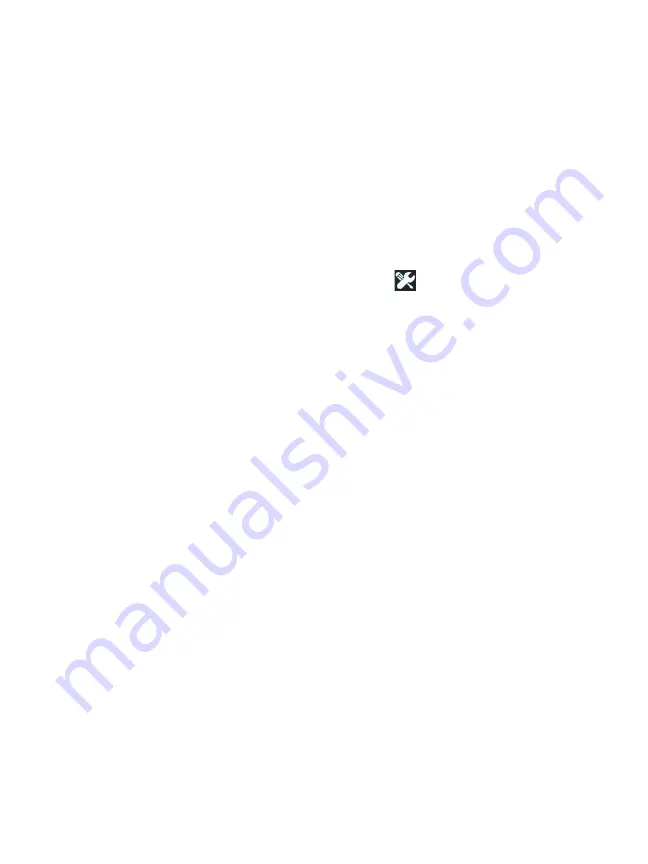
Chapter 1: Get Acquainted
Set Preferences
29
Set Preferences
Typically, you will set the following preferences once, and you
will not need to set them again.
Language
Date/Time
1
On the HOME screen, tap
TOOLS .
2
Scroll down to the Maintenance Tools section and tap
Date/
Time.
3
Tap the setting you want to change:
To set the date, tap
Date
. Tap <left arrow> or <right
arrow> to select a month and year for the calendar, then
select the correct date on the calendar. Tap
DONE
to save
your settings.
To set the time, tap
Time
. Tap <up arrow> or <down
arrow> to increase or decrease the setting for hours,
minutes, and seconds. Tap
DONE
to save your settings.
To set the date format, tap
Date Format
, then select a
format for the day (
DD
), month (
MM)
, and year (
YYYY
).
Note that the date format used in file naming of reports,
screen shots, packet captures, etc. is based on the
language setting. See “Language” on
To set the time format, tap
12 hr
or
24 hr
to use a 12-hour
clock or a 24-hour clock.
Note
If you remove the battery and do not connect the AC
adapter, the clock keeps the current date and time for
a minimum of 24 hours.
Summary of Contents for OneTouch AT G2
Page 48: ...OneTouch AT and OneTouch AT G2 User Manual 32 ...
Page 58: ...OneTouch AT and OneTouch AT G2 User Manual 42 ...
Page 133: ...Chapter 5 User Tests Web HTTP Test 117 Figure 55 Web HTTP Test Results ...
Page 176: ...OneTouch AT and OneTouch AT G2 User Manual 160 ...
Page 182: ...OneTouch AT and OneTouch AT G2 User Manual 166 ...
Page 207: ...Chapter 7 Wired Analysis 191 ...
Page 208: ...OneTouch AT and OneTouch AT G2 User Manual 192 ...
Page 224: ...OneTouch AT and OneTouch AT G2 User Manual 208 Figure 87 AP Details ...
Page 291: ...Chapter 9 Tools Testing Tools 275 Figure 118 Wi Fi Network Validation Results Tab ...
Page 334: ...OneTouch AT and OneTouch AT G2 User Manual 318 ...
Page 356: ...OneTouch AT and OneTouch AT G2 User Manual 340 ...
Page 358: ...OneTouch AT and OneTouch AT G2 User Manual 342 2 Scroll down to the File Tools section ...
Page 370: ...OneTouch AT and OneTouch AT G2 User Manual 354 ...
Page 374: ...OneTouch AT and OneTouch AT G2 User Manual 358 ...
Page 382: ...OneTouch AT and OneTouch AT G2 User Manual 366 ...
Page 395: ...379 Notes ...
Page 396: ...OneTouch AT and OneTouch AT G2 User Manual 380 Notes ...
















































