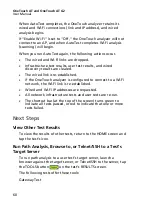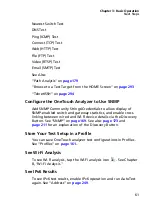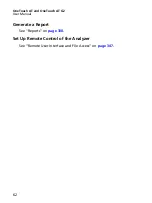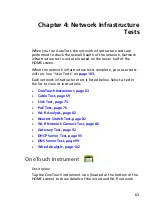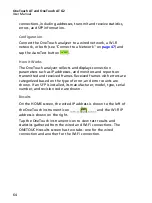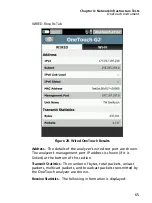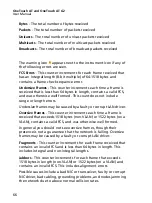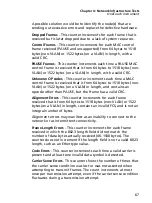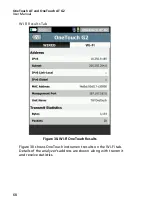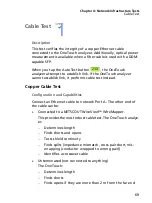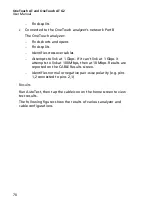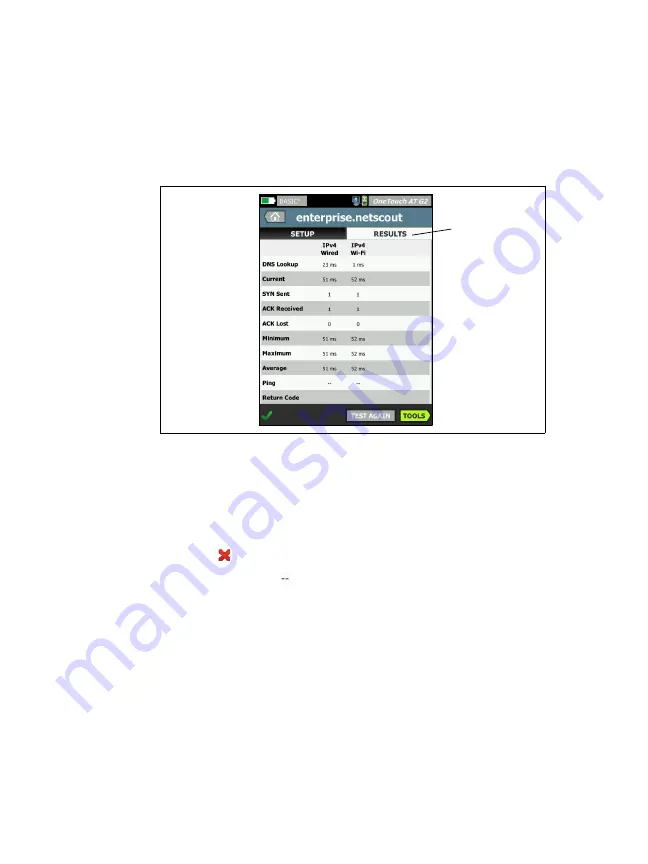
Chapter 3: Basic Operation
View the Test Results
55
View Detailed Test Results
1
Tap the Connect (TCP) test’s icon. The enterprise.netscout.com
Connect (TCP) test screen is displayed with the RESULTS tab
selected.
Figure 27. Connect (TCP) Test Results Tab
Note
Results are shown with IPv6 enabled. To enable IPv6
A red X indicates a failure.
A pair of dashes indicates that results for a test were not
received.
DNS Lookup
is the amount of time it took to resolve the optional
URL into an IP address.
Current
shows the amount of time it took to complete the last
TCP connection.
SYN Sent
shows the number of SYNs sent by the OneTouch
analyzer.
ACK Received
shows the number SYN/ACKs received by the
OneTouch.
RESULTS
tab is
selected
Summary of Contents for OneTouch AT G2
Page 48: ...OneTouch AT and OneTouch AT G2 User Manual 32 ...
Page 58: ...OneTouch AT and OneTouch AT G2 User Manual 42 ...
Page 133: ...Chapter 5 User Tests Web HTTP Test 117 Figure 55 Web HTTP Test Results ...
Page 176: ...OneTouch AT and OneTouch AT G2 User Manual 160 ...
Page 182: ...OneTouch AT and OneTouch AT G2 User Manual 166 ...
Page 207: ...Chapter 7 Wired Analysis 191 ...
Page 208: ...OneTouch AT and OneTouch AT G2 User Manual 192 ...
Page 224: ...OneTouch AT and OneTouch AT G2 User Manual 208 Figure 87 AP Details ...
Page 291: ...Chapter 9 Tools Testing Tools 275 Figure 118 Wi Fi Network Validation Results Tab ...
Page 334: ...OneTouch AT and OneTouch AT G2 User Manual 318 ...
Page 356: ...OneTouch AT and OneTouch AT G2 User Manual 340 ...
Page 358: ...OneTouch AT and OneTouch AT G2 User Manual 342 2 Scroll down to the File Tools section ...
Page 370: ...OneTouch AT and OneTouch AT G2 User Manual 354 ...
Page 374: ...OneTouch AT and OneTouch AT G2 User Manual 358 ...
Page 382: ...OneTouch AT and OneTouch AT G2 User Manual 366 ...
Page 395: ...379 Notes ...
Page 396: ...OneTouch AT and OneTouch AT G2 User Manual 380 Notes ...