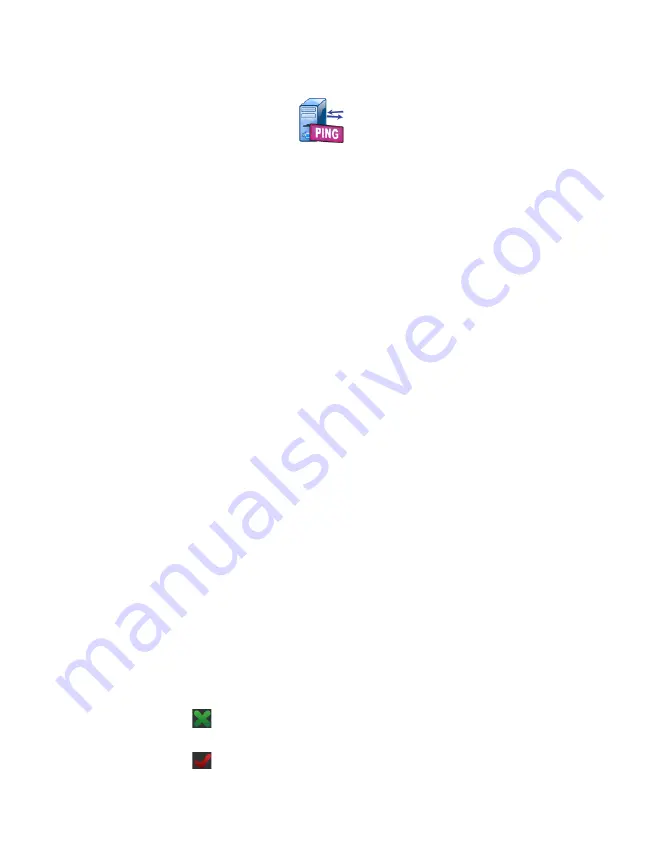
Chapter 5: User Tests
Ping (ICMP) Test
105
Ping (ICMP) Test
Purpose
Ping sends ICMP echo requests to the selected target to
determine whether the server or client can be reached. The target
can be an IPv4 address, IPv6 address or named server (URL or
DNS).
Configuration
Server
- Enter the IP address or the name of the server you want
to ping. If you enter an IP address, the DNS lookup portion of the
test will be skipped.
Name
- The
Name
button allows you to assign a custom name to
the test. The test’s name appears under the test’s icon on the
HOME screen and in OneTouch Reports. For your convenience,
the OneTouch analyzer automatically names the test based on
the URL or IP address. Tap the
Name
button if you want to change
the name.
Frame Size
- This specifies the total size of the payload and the
header to be sent. Valid sizes are 78 bytes to 9600 bytes.
To test the MTU along a route to a target, select the MTU frame
size you want to test and set
Don’t Fragment
to
On
.
Pass on Test Failure
- This feature causes the test to display a Pass
symbol (check mark icon) if the OneTouch does NOT successfully
connect to the test target or establish communication, based on
the parameters of the test. The check mark will be Red rather
than Green to indicate that the Pass on Test Failure feature is
enabled. Turn this setting On if you want to ensure that the
target is NOT accessible at your location.
Test failed - Connection available or communication
established.
Test passed - No connection available or unable to
access.
Summary of Contents for OneTouch AT G2
Page 48: ...OneTouch AT and OneTouch AT G2 User Manual 32 ...
Page 58: ...OneTouch AT and OneTouch AT G2 User Manual 42 ...
Page 133: ...Chapter 5 User Tests Web HTTP Test 117 Figure 55 Web HTTP Test Results ...
Page 176: ...OneTouch AT and OneTouch AT G2 User Manual 160 ...
Page 182: ...OneTouch AT and OneTouch AT G2 User Manual 166 ...
Page 207: ...Chapter 7 Wired Analysis 191 ...
Page 208: ...OneTouch AT and OneTouch AT G2 User Manual 192 ...
Page 224: ...OneTouch AT and OneTouch AT G2 User Manual 208 Figure 87 AP Details ...
Page 291: ...Chapter 9 Tools Testing Tools 275 Figure 118 Wi Fi Network Validation Results Tab ...
Page 334: ...OneTouch AT and OneTouch AT G2 User Manual 318 ...
Page 356: ...OneTouch AT and OneTouch AT G2 User Manual 340 ...
Page 358: ...OneTouch AT and OneTouch AT G2 User Manual 342 2 Scroll down to the File Tools section ...
Page 370: ...OneTouch AT and OneTouch AT G2 User Manual 354 ...
Page 374: ...OneTouch AT and OneTouch AT G2 User Manual 358 ...
Page 382: ...OneTouch AT and OneTouch AT G2 User Manual 366 ...
Page 395: ...379 Notes ...
Page 396: ...OneTouch AT and OneTouch AT G2 User Manual 380 Notes ...
















































