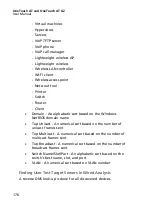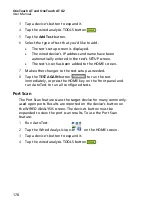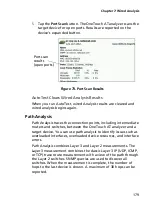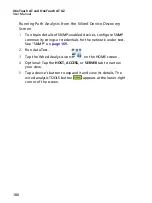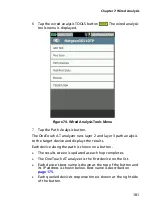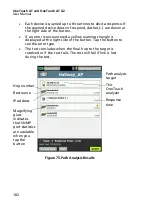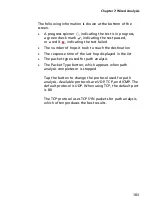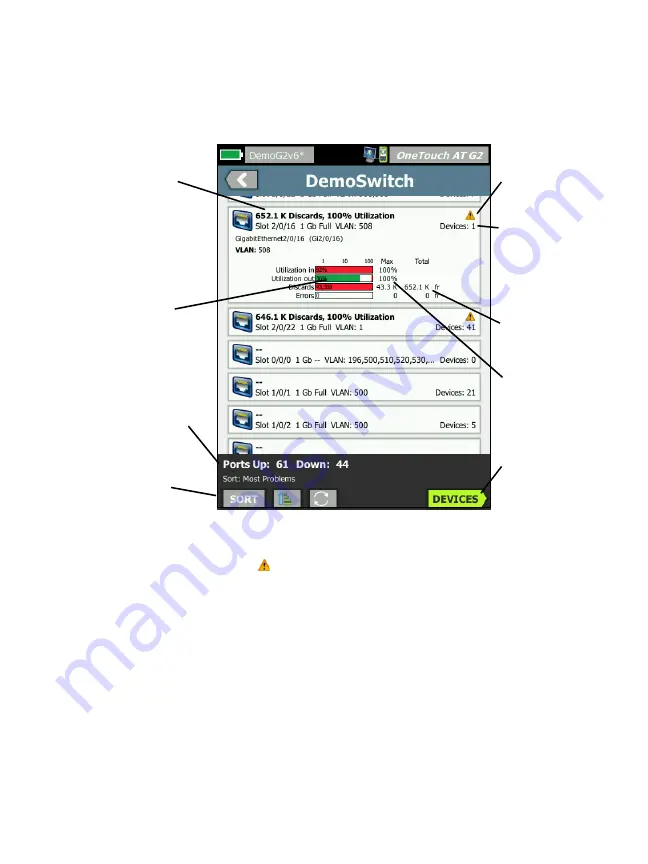
Chapter 7: Wired Analysis
189
MultiPort Statistics Port Details Screen
Tap a port’s button to expand it and view its details.
Figure 80. MultiPort Statistics Details Screen
Warning Triangle
- The warning triangle appears when (in or
out) utilization is 70% or more, or when discards or errors occur.
Thresholds
- The utilization bars and lines turn yellow at 40%; red
at 70%. Discard error bars and lines are always shown in red.
Devices
button - This button will only be shown if any attached
devices are detected on the selected port. Selecting this button
will show a listing of all the attached devices.
MultiPort Statistics Devices on Port Details Screen
Selecting the
Devices
button will show a listing of all attached
devices on the current port. If you select a device that is SNMP
Problem
summary
Current
value
Ports
linked (up)
and
idle (down)
Sort
controls
Triangle
indicates
an error
or warning
Total
since
MultiPort
statistics
began
Maximum
value
observed
Button
shows only
if any at-
tached de-
vices are
detected
Number of
attached
devices
Summary of Contents for OneTouch AT G2
Page 48: ...OneTouch AT and OneTouch AT G2 User Manual 32 ...
Page 58: ...OneTouch AT and OneTouch AT G2 User Manual 42 ...
Page 133: ...Chapter 5 User Tests Web HTTP Test 117 Figure 55 Web HTTP Test Results ...
Page 176: ...OneTouch AT and OneTouch AT G2 User Manual 160 ...
Page 182: ...OneTouch AT and OneTouch AT G2 User Manual 166 ...
Page 207: ...Chapter 7 Wired Analysis 191 ...
Page 208: ...OneTouch AT and OneTouch AT G2 User Manual 192 ...
Page 224: ...OneTouch AT and OneTouch AT G2 User Manual 208 Figure 87 AP Details ...
Page 291: ...Chapter 9 Tools Testing Tools 275 Figure 118 Wi Fi Network Validation Results Tab ...
Page 334: ...OneTouch AT and OneTouch AT G2 User Manual 318 ...
Page 356: ...OneTouch AT and OneTouch AT G2 User Manual 340 ...
Page 358: ...OneTouch AT and OneTouch AT G2 User Manual 342 2 Scroll down to the File Tools section ...
Page 370: ...OneTouch AT and OneTouch AT G2 User Manual 354 ...
Page 374: ...OneTouch AT and OneTouch AT G2 User Manual 358 ...
Page 382: ...OneTouch AT and OneTouch AT G2 User Manual 366 ...
Page 395: ...379 Notes ...
Page 396: ...OneTouch AT and OneTouch AT G2 User Manual 380 Notes ...