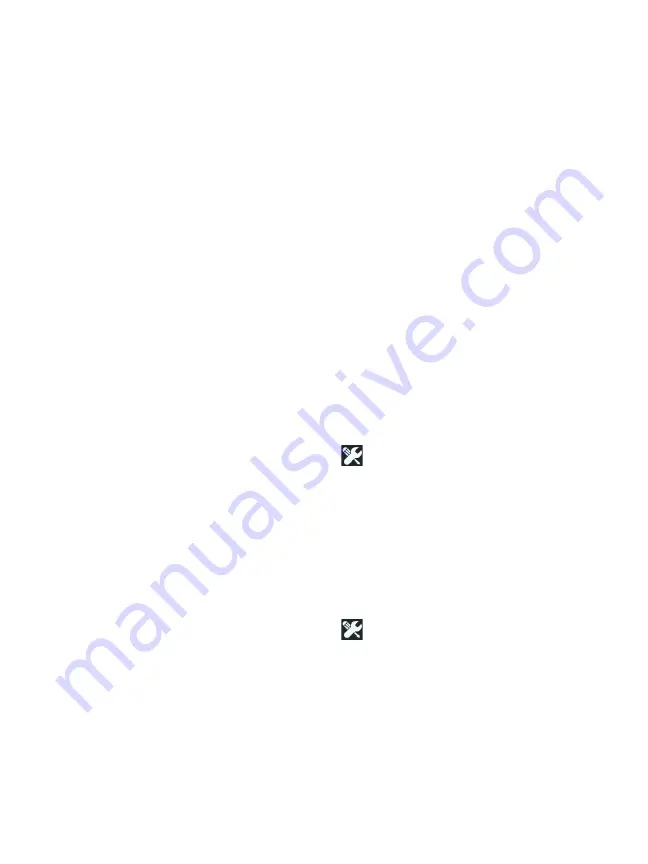
OneTouch AT and OneTouch AT G2
User Manual
250
MAC Address options listed below apply to both wired and Wi-Fi
interfaces.
IPv4
- The analyzer’s wired IPv4 address is always enabled. Tap the
IPv4 address button to configure the OneTouch analyzer with a
static IP address, or to select DHCP. Choose the settings that are
appropriate for your network.
IPv6
- When you enable the analyzer’s IPv6 address, the OneTouch
analyzer links and obtains an IPv6 address when you run
AutoTest, and IPv6 results are included in all user test RESULTS
screens.
User MAC
- If the network under test has an Access Control List
(ACL) you can change the MAC address of the analyzer’s network
port to match an allowed MAC. Choose the MAC address of a
device that currently is not on the network.
Enable IPv6 on the Wired Interface
To enable IPv6 address capability on the wired interface:
1
On the HOME screen, tap
TOOLS .
2
In the Test Settings section, tap the
Wired
button.
3
Tap the
Address
button.
4
Tap the IPv6
On
button.
Enable IPv6 on the Wi-Fi Interface
To enable IPv6 address capability on the Wi-Fi interface:
1
On the HOME screen, tap
TOOLS .
2
In the Test Settings section, tap the
Wi-Fi
button.
3
Tap the
Address
button.
4
Tap the IPv6
On
button.
Summary of Contents for OneTouch AT G2
Page 48: ...OneTouch AT and OneTouch AT G2 User Manual 32 ...
Page 58: ...OneTouch AT and OneTouch AT G2 User Manual 42 ...
Page 133: ...Chapter 5 User Tests Web HTTP Test 117 Figure 55 Web HTTP Test Results ...
Page 176: ...OneTouch AT and OneTouch AT G2 User Manual 160 ...
Page 182: ...OneTouch AT and OneTouch AT G2 User Manual 166 ...
Page 207: ...Chapter 7 Wired Analysis 191 ...
Page 208: ...OneTouch AT and OneTouch AT G2 User Manual 192 ...
Page 224: ...OneTouch AT and OneTouch AT G2 User Manual 208 Figure 87 AP Details ...
Page 291: ...Chapter 9 Tools Testing Tools 275 Figure 118 Wi Fi Network Validation Results Tab ...
Page 334: ...OneTouch AT and OneTouch AT G2 User Manual 318 ...
Page 356: ...OneTouch AT and OneTouch AT G2 User Manual 340 ...
Page 358: ...OneTouch AT and OneTouch AT G2 User Manual 342 2 Scroll down to the File Tools section ...
Page 370: ...OneTouch AT and OneTouch AT G2 User Manual 354 ...
Page 374: ...OneTouch AT and OneTouch AT G2 User Manual 358 ...
Page 382: ...OneTouch AT and OneTouch AT G2 User Manual 366 ...
Page 395: ...379 Notes ...
Page 396: ...OneTouch AT and OneTouch AT G2 User Manual 380 Notes ...
















































