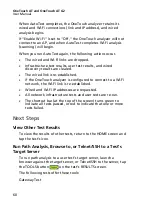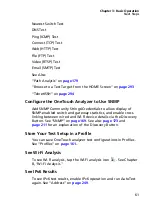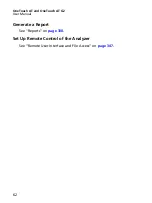Chapter 3: Basic Operation
Connect to a Network
47
10
The
Port
button lets you specify the TCP port number on
which the connection will be established. For this test do not
change the port from the default, which is port 80 (HTTP).
11
The
Time Limit
button lets you choose the amount of time
allowed for the test to complete. If the test doesn’t complete
in the allowed time, it will fail. Set the time limit to 10
seconds.
12
Count
specifies the number of three-way handshakes that will
be completed. Set
Count
to 1.
13
The
Proxy
control lets you specify a proxy server through
which the TCP requests can be routed. If your network uses a
proxy server, tap the
Proxy
button, tap
On
, and set the
server’s address and port. Otherwise, continue to the next
step.
14
Press the
key to return to the HOME screen.
When you add a user test, an asterisk appears after the Profile
name to indicate that it has been changed, but not yet saved.
See also: Chapter 6: "Profiles," beginning on
Connect to a Network
You can connect the OneTouch analyzer to a network via
network Port A, or via the optional built-in Wi-Fi adapter. To
purchase options, contact NETSCOUT. See
for contact
information.
If Ethernet connections are available at both the fiber and copper
network ports, the analyzer uses the fiber port.
Network Port B is used for VoIP analysis and the optional packet
capture feature.
Establish a Wired (Copper) Connection
Connect an appropriate cable from the OneTouch analyzer’s
network Port A to the network that you want to test.
Summary of Contents for OneTouch AT G2
Page 48: ...OneTouch AT and OneTouch AT G2 User Manual 32 ...
Page 58: ...OneTouch AT and OneTouch AT G2 User Manual 42 ...
Page 133: ...Chapter 5 User Tests Web HTTP Test 117 Figure 55 Web HTTP Test Results ...
Page 176: ...OneTouch AT and OneTouch AT G2 User Manual 160 ...
Page 182: ...OneTouch AT and OneTouch AT G2 User Manual 166 ...
Page 207: ...Chapter 7 Wired Analysis 191 ...
Page 208: ...OneTouch AT and OneTouch AT G2 User Manual 192 ...
Page 224: ...OneTouch AT and OneTouch AT G2 User Manual 208 Figure 87 AP Details ...
Page 291: ...Chapter 9 Tools Testing Tools 275 Figure 118 Wi Fi Network Validation Results Tab ...
Page 334: ...OneTouch AT and OneTouch AT G2 User Manual 318 ...
Page 356: ...OneTouch AT and OneTouch AT G2 User Manual 340 ...
Page 358: ...OneTouch AT and OneTouch AT G2 User Manual 342 2 Scroll down to the File Tools section ...
Page 370: ...OneTouch AT and OneTouch AT G2 User Manual 354 ...
Page 374: ...OneTouch AT and OneTouch AT G2 User Manual 358 ...
Page 382: ...OneTouch AT and OneTouch AT G2 User Manual 366 ...
Page 395: ...379 Notes ...
Page 396: ...OneTouch AT and OneTouch AT G2 User Manual 380 Notes ...