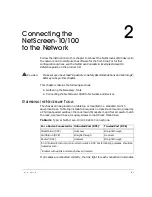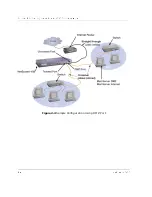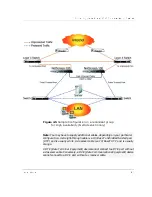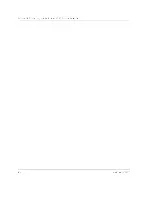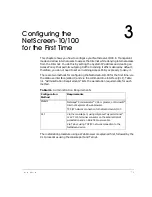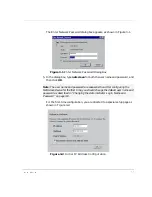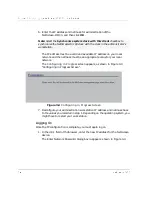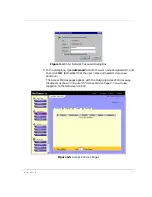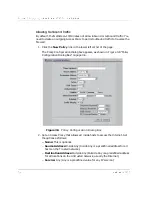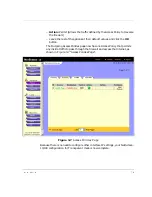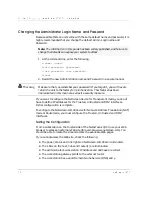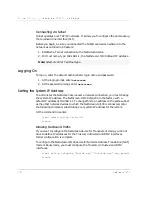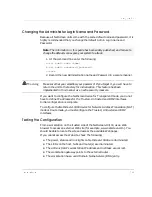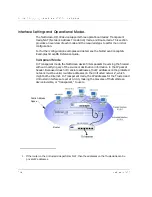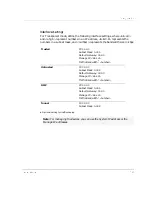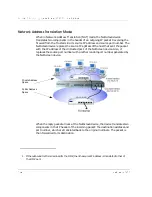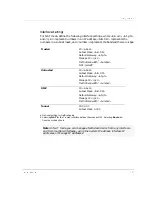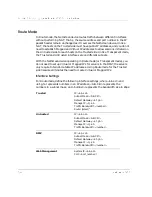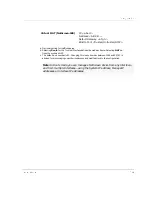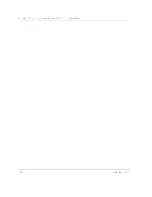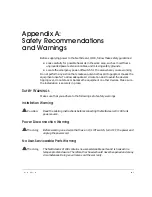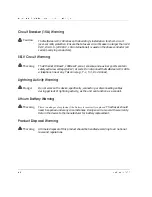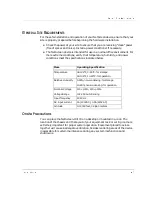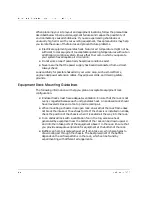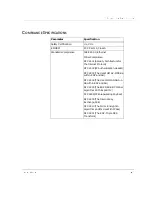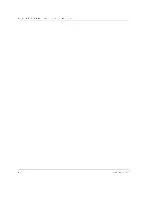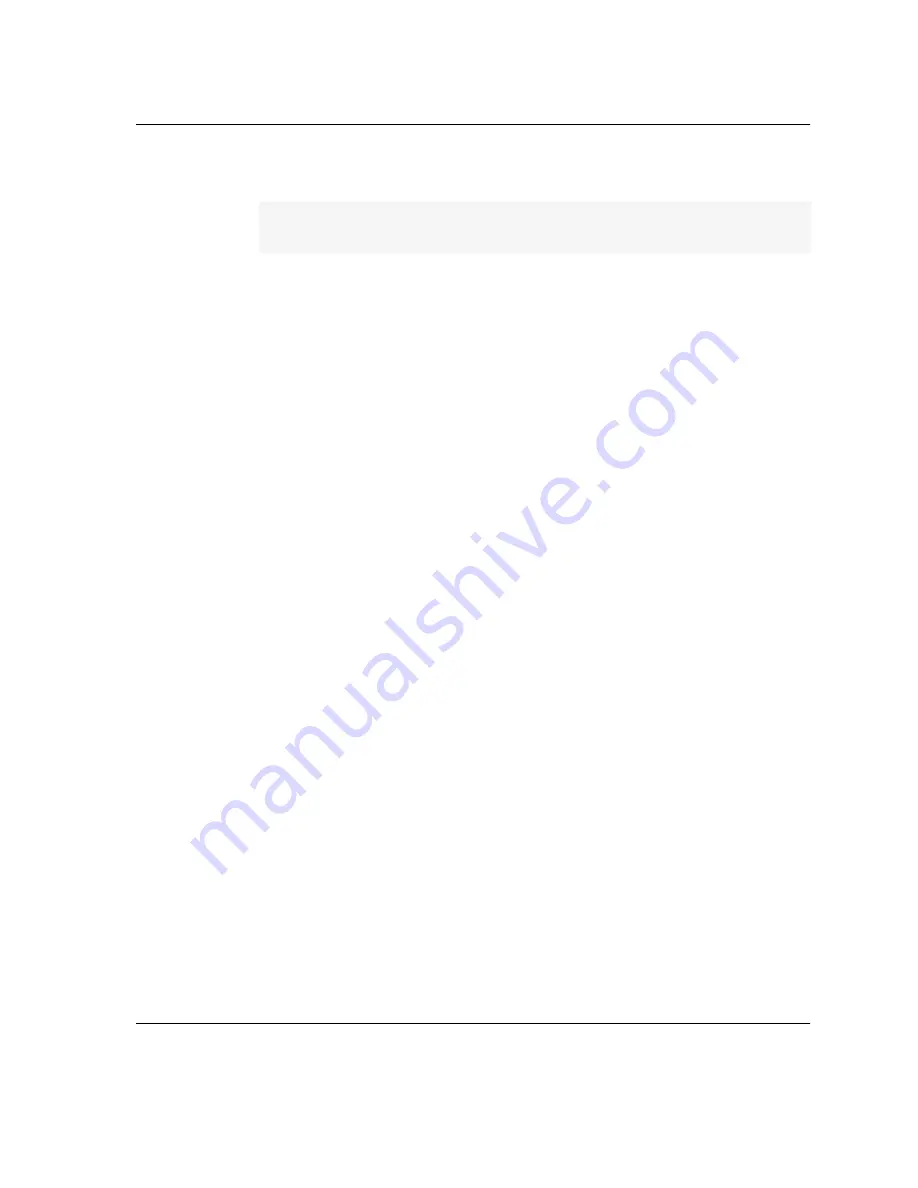
8VLQJWKH&/,
,QVWDOOHU·V*XLGH
8
6,1*
7+(
&/,
The following section provides information on how to configure the device using
the command line interface (CLI).
0DNLQJD&RQQHFWLRQ
You can access the CLI either by connecting directly via a console (or serial) cable
to the NS-10/100 console port or you can make a connection via Telnet. Connection
instructions are offered for both methods.
&RQQHFWLQJYLDWKH&RQVROH3RUW
You need direct access to the NetScreen device you want to configure and the
following items before you start:
• An RS-232 male-to-female serial cable
• Microsoft Hyperterminal software on the management workstation (or, if
you are using a different operating system, a VT100 terminal emulator)
Follow these steps to connect the NetScreen device to the workstation:
1. Connect the serial cable from the management workstation to the console
port on the NetScreen-10/100.
2. Start the terminal emulator on the workstation.
3. To create a new connection, type a name, select an icon, and then click OK.
The Connect To dialog box appears.
4. Select the serial port to which the serial cable is connected to the
workstation, and click OK.
The COM1 Properties dialog box appears.
5. Configure the port settings as follows, and then click OK.
– Serial communications 9600 bps
– 8 bit
– no parity
– 1 stop bit
– no flow control
6. Press the ENTER key to see the login prompt.
Note: For more information and examples on other configuration options, please
refer to the NetScreen Concepts & Examples ScreenOS Reference Guide.
Summary of Contents for NetScreen-10 Series
Page 1: ...1 76 5 1 QVWDOOHU V XLGH 9HUVLRQ 3 1 5HY...
Page 4: ...LY 1HW6FUHHQ...
Page 14: ...KDSWHU DUGZDUH DQG 6RIWZDUH HVFULSWLRQ 1HW6FUHHQ...
Page 20: ...KDSWHU RQQHFWLQJ WKH 1HW6FUHHQ WR WKH 1HWZRUN 1HW6FUHHQ...
Page 38: ...KDSWHU RQILJXULQJ WKH 1HW6FUHHQ IRU WKH LUVW 7LPH 1HW6FUHHQ...
Page 44: ...SSHQGL 6DIHW 5HFRPPHQGDWLRQV DQG DUQLQJV 1HW6FUHHQ...
Page 48: ...QGH 1HW6FUHHQ...