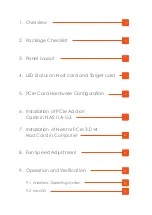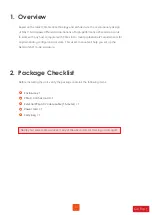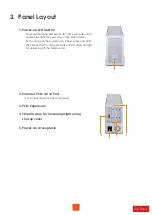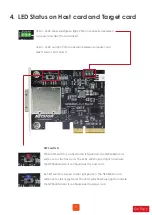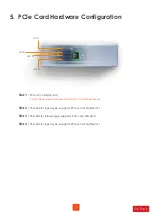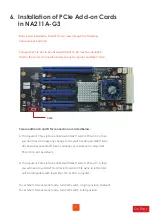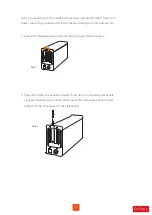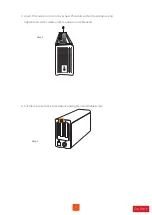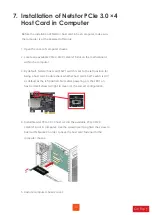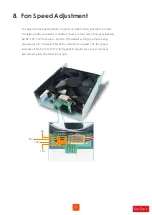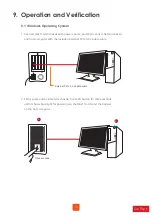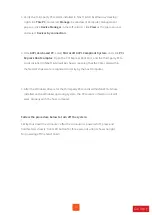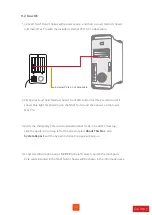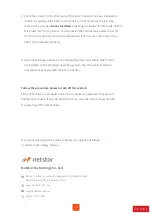5. PCIe Card Hardware Configuration
6
Slot 1 :
PCIe 3.0 ×4 target card
(This is the upstream slot. Note the target card cannot be moved)
Slot 2 :
PCIe x8 slot (open-type; supports PCIe card x16/x8/x4/x1)
Slot 3 :
PCIe x8 slot (closed-type; supports PCIe card x8/x4/x1)
Slot 4 :
PCIe x8 slot (open-type; supports PCIe card x16/x8/x4/x1)
slot 4
slot 3
slot 2
slot 1