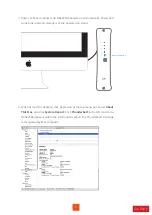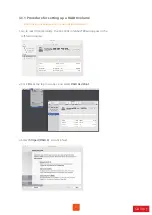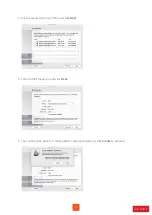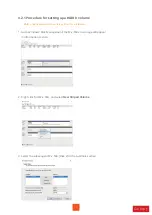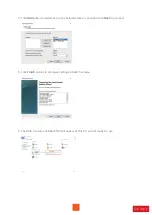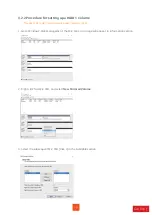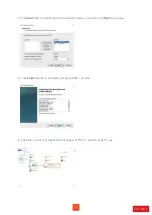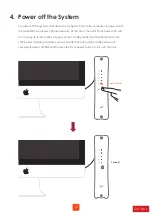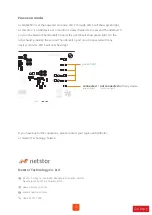Standby mode:
22
6. Thunderbolt 3 Board LEDs Status
On the Thunderbolt 3 board within the NA622TB3 storage, there are totally five LEDs.
From top to bottom, they are: LED 2 (for 3V3), LED 3 (for 5V0_ATX), LED 4 (for 3V3_LC),
LED 5 (for 0V9_SVR), and LED 6 (for 0V9_USB). The following info describes what the
LEDs lighting status will be when NA622TB3 is at the standby mode and when the
Netstor unit is at the powered on mode.
When NA622TB3 is at the standby mode, only LED 2 and LED 3 will show
green light, and the rest LED 4, LED 5, and LED 6 will not show light.
green light
not show light