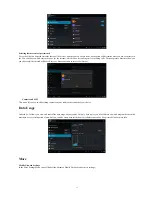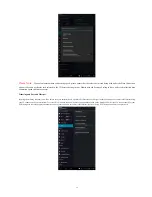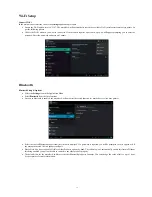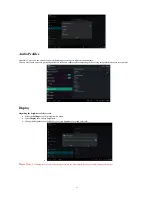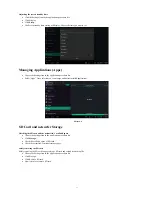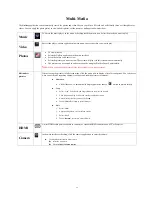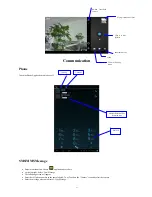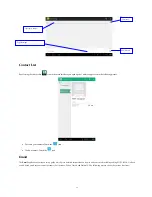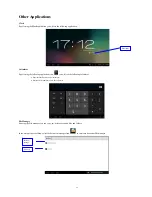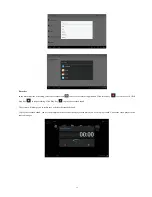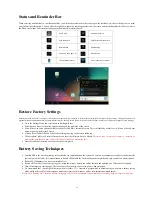26
Status and Reminder Bar
When receiving notifications in your Reminder Bar you will need to select/touch the icon to open the reminder list. Choose the option you need,
and confirm the information. You can close the reminder window by touching anywhere on the screen outside the Reminder Bar. Please refer to
the below status icons and screenshot showing the Reminder Bar whilst opened:
New Email
Airplane Mode on
USB connected
USB adjustment connected
Return button
Downloading
Recently Used Apps List
Home button
Current Battery Status
WIFI connected to Internet
Restore Factory Settings
Should your software become corrupt or you misplace your password you may wish to restore your netsurfer® to its original factory settings. This option will erase all
personal data and configurations but in certain instances may be the only option. Below is the procedure to follow to restore your product to original Factory Settings:
Go to the Settings Menu and scroll down to Backup & Reset
Select Factory data reset from the options showing on the right side of the screen.
You will have an extra option available to choose called Erase Internal Memory. This is disabled by default as it will also delete all user
data when doing the System Restore.
Click on Reset Tablet followed by Erase Everything showing on the screen following.
The netsurfer® tablet will restart afterwards and reset the software back to default.
This may take a couple of minutes to complete, so
please make sure that you have at least 50% battery life before attempting this.
Once the tablet has restarted, the restore has been completed.
Battery Saving Techniques
Satellite GPS is the most demanding software/hardware combination on the system. In extreme circumstances it can halve the battery life
(per charge) on the tablet. It is recommended to Switch Off/Disable the Location function completely and only switch it on when required.
Reduce LCD brightness to a more comfortable level
Switch off 3G mode if you are not going to be using the internet. Emails can still be checked and updated on a 2G network if required.
Turn off unnecessary start up apps. These can cause the
netsurfer®
to use extra power when starting up
We recommend that you charge the battery when it reaches 15%. Android is programmed to automatically switch into a battery saving
mode which will result in slower response times to perform specific tasks as well as slow internet download speeds.
Please Note: Running more than one battery saving app will confuse the Android system resulting in the apps giving out incorrect readings.