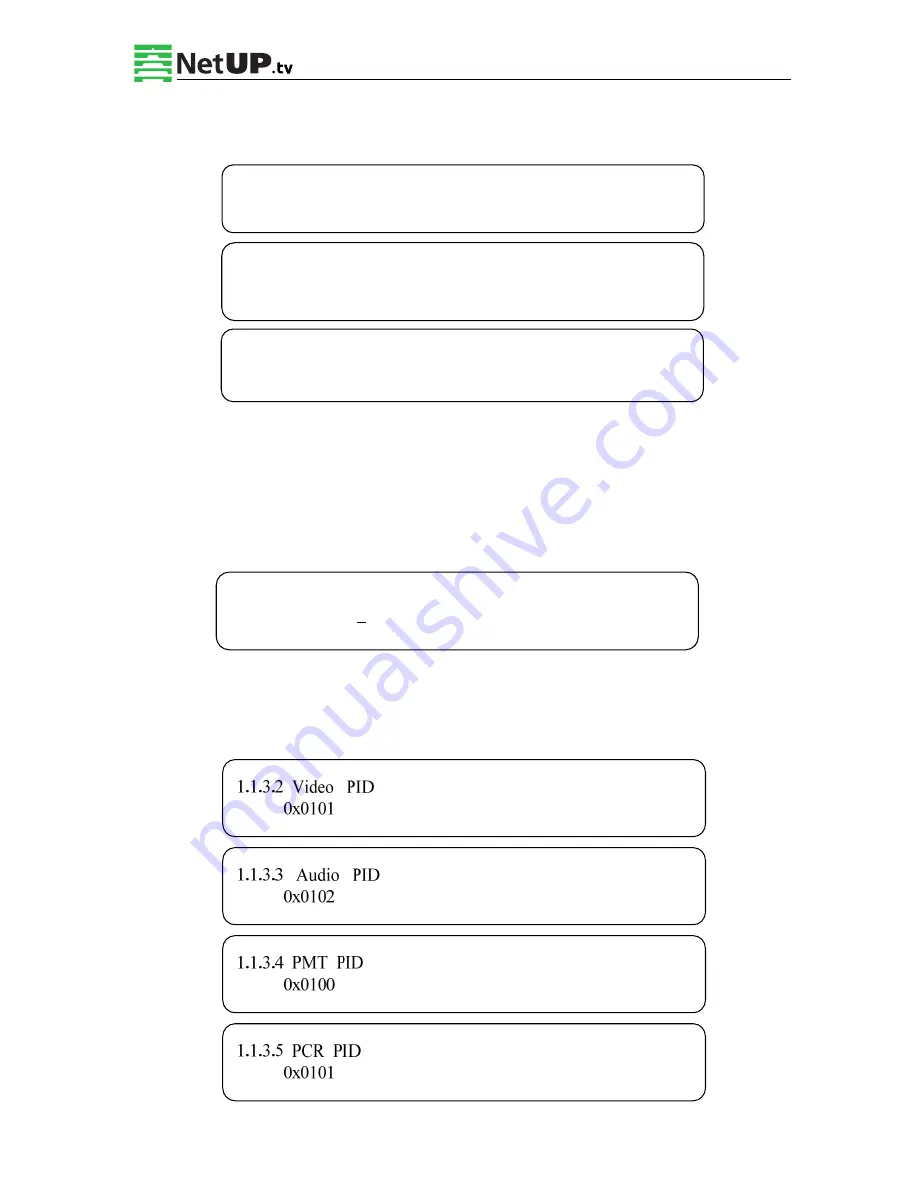
NetUP HDMI Encoder 8x User’s Manual
15
/
44
Addr: 119311, Russia, Moscow, Ulofa Palme bldg.1, sect 7
Web: http://netup.tv
Phone: +7 (495) 510-10-25
E-mail: info@netup.tv
3.2.1.3 System Settings
On this screen, one can set the corresponding system parameters, after setting those parameters,
press Enter to apply the changes.
Program Number Setting
Set the program number by pressing Enter to enter this submenu. The LCD will display the
following:
Video/Audio/PMT/PCR PID Settings
Set these parameters by pressing Enter to enter these submenus. The LCD will display the
following pages, and the maximum PID number cannot exceed 0x1fff.
►
1.1.3.1 Prog Number 1.1.3.2 Video PID
1.1.3.3 Audio PID 1.1.3.4 PMT PID
►
1.1.3.5 PCR PID 1.1.3.6 IP Enable
1.1.3.7 Out Address 1.1.3.8 Out Port
►
1.1.3.9 Null PKT
1.1.3.1 Program Number
0x0101
















































