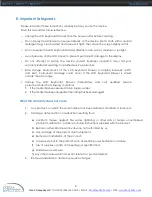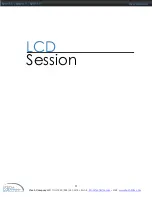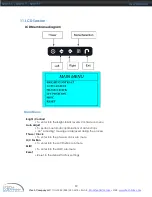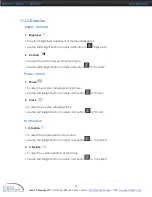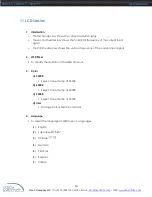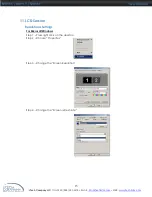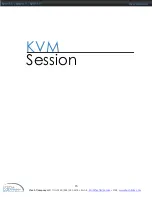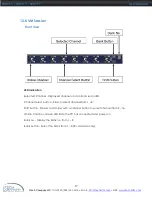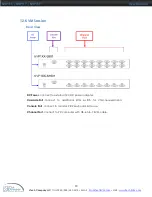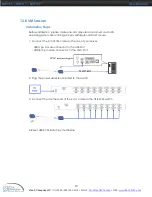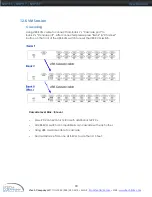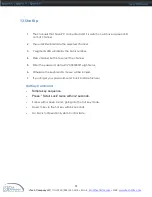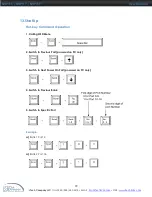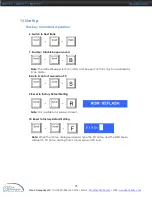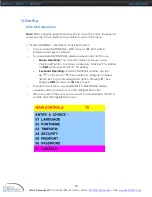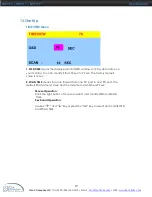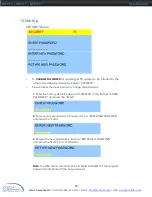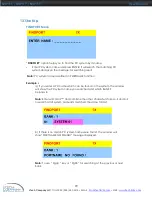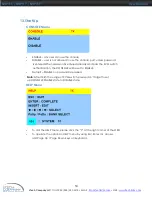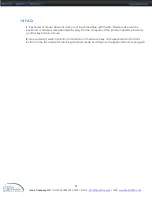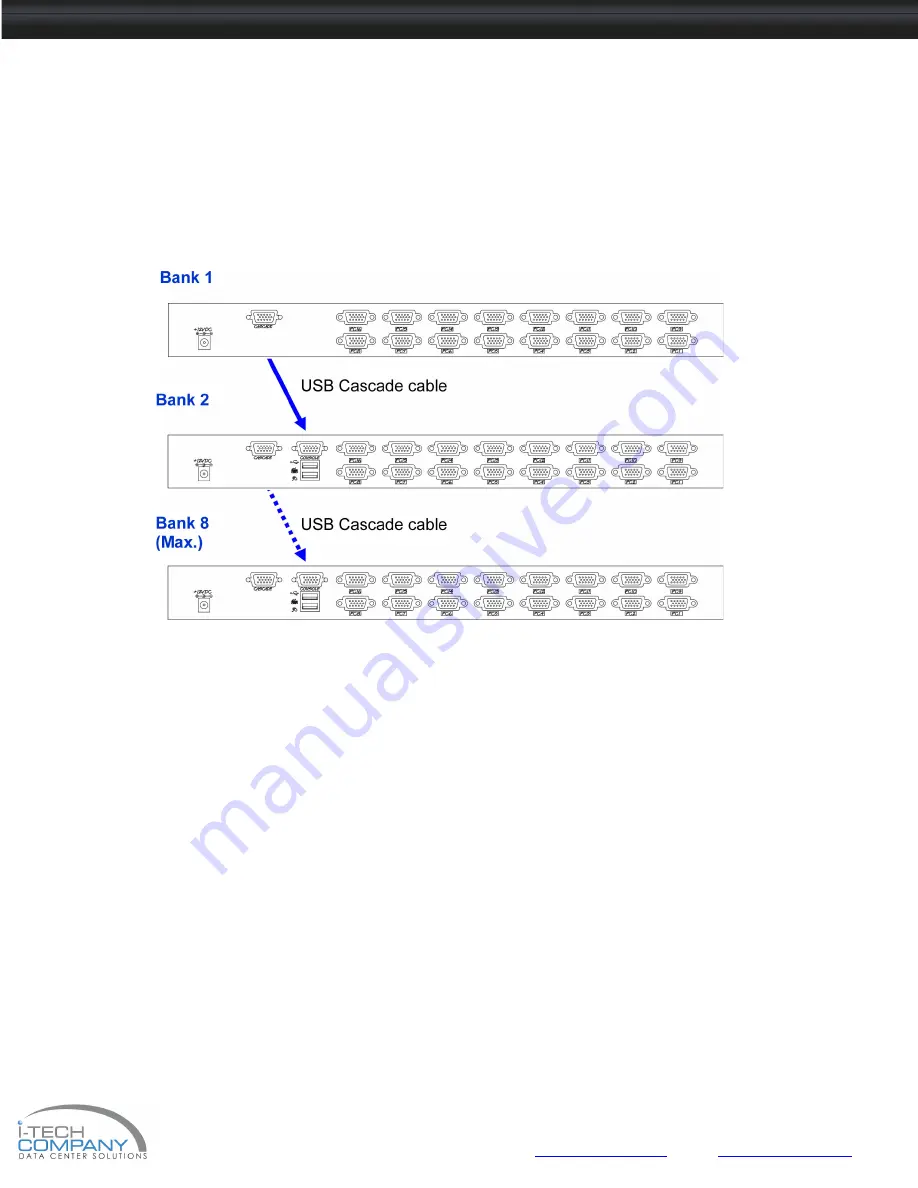
i-Tech Company LLC
TOLL FREE: (888) 483-2418 • EMAIL:
info@iTechKVM.com
• WEB:
www.iTechKVM.com
20
NVP115 / NVP117 / NVP119
User Manual
12. KVM Session
Cascading
Using USB KVM cable to connect from Bank 1’s “Cascade port” to
Bank 2’s “Console port”. After connected please press “Bank” & “Channel”
button on the front of the USB KVM switch to reset the USB KVM switch.
Cascade level Max. : 8 level
•
Max. PC connection is 128 or with additional 122 PCs.
•
All USB KVM switch is compatible & can cascade with each other.
•
Using USB cascade cable to cascade.
•
Normal distance from one USB KVM to another is 15 feet.