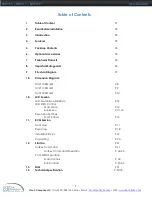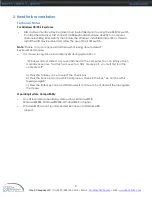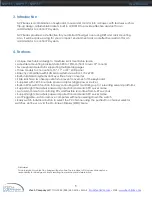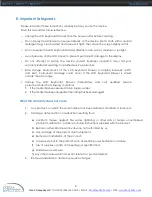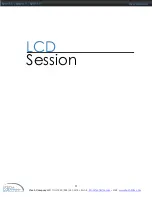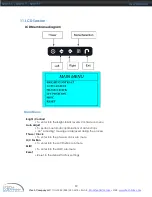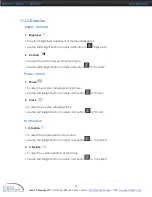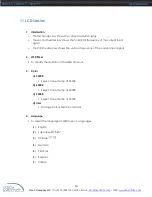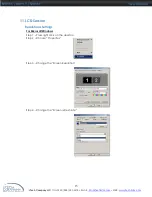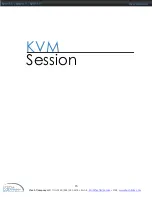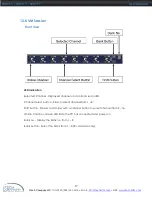i-Tech Company LLC
TOLL FREE: (888) 483-2418 • EMAIL:
info@iTechKVM.com
• WEB:
www.iTechKVM.com
2
NVP115 / NVP117 / NVP119
User Manual
2. Read Before Installation
•
HID (Human Interface Device) driver must be installed prior to using the USB KVM switch.
To install the HID driver, first connect a USB keyboard and mice directly to computer
(before installing KVM switch) then follow the Windows installation instructions, this will
install the HID device driver and allow the use of the KVM switch.
Technical Notes
For Windows 98/98 SE systems
Note :
Failure to do so may result in Windows not being able to detect
keyboard and mouse.
•
If a mouse recognition error is displayed during system boot:
“Windows did not detect a mouse attached to the computer.You can safely attach
a serial mouse now. To attach a mouse to a PS/2 mouse port, you must first turn the
computer off”
a) Press the Tab key once to select the check box.
b) Press the Space bar once which will place a check in the box “Do not show this
message again”
c) Press the Enter key once and Windows will continue to boot and will then recognize
the mouse.
•
Any USB-enabled operating system such as Windows® 98,
Windows® 98SE, Windows® 2000, Windows® XP or higher.
•
Windows® 95 are not recommended because of immature USB
support.
Operating System Compatibility