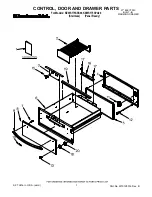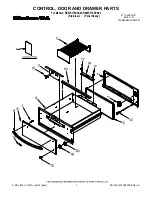1
i-Tech Company LLC
TOLL FREE: (888) 483-2418 • EMAIL:
info@i-techcompany.com
• WEB:
www.iTechLCD.com
NVP215 / NVP217 / NVP219
User Manual
Table of Contents
1.
Table of Content
P.1
2.
Read Before Installation
P.2
3.
Introduction
P.3
4.
Features
P.3
5.
Package Contents
P.4
6.
Optional Accessories
P.5
7.
Peripheral Products
P.5
8.
Important Safeguards
P.6
9.
Structure Diagram
P.7
10.
Dimension Diagram
NVP215-S8/1601
P.8
NVP217-S8/1601
P.9
NVP219-S8/1601
P.10
10.
LCD Session
LCD Membrane Diagram
P.12
LCD OSD Control
Main Menu
P.12
Sub Menu
P.13-14
Resolution Settings
For Windows
P.15
11.
KVM Session
Front View
P. 17
Rear View
P. 18
Installation Steps
P. 19
Cascading
P. 20
12.
Start Up
P. 21
HotKey Command
P. 21
HotKey Command Operation
P. 22-23
KVM OSD Operation
Main Controls
P. 24
Sub Controls
P. 25-30
13.
FAQ
P. 31
14. Technical Specification
P. 32 - 33