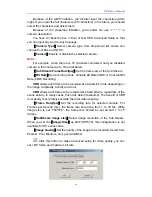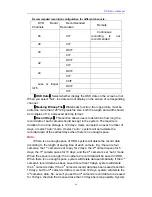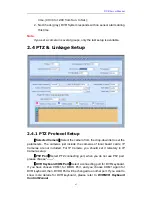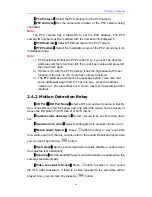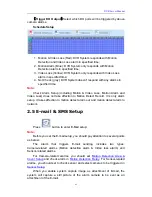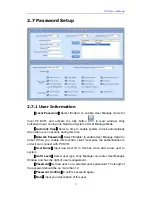DVR Server Manual
56
Because of the width limitation, you’d better input the characters within
eight. If you input the full characters (20 characters) in the blank, you should
select the characters and delete them;
Because of the properties limitation, you‘d better not use “\” “:” “/” in
camera description.
You have to check the box in front of Text OSD Advanced Setup so that
you can input any word in any language.
【
Camera Type
】
Select camera type from drop-down list. Users can
choose from PAL and NTSC.
【
Camera
】
Enable or disable the selected camera.
Note:
For example, when there are 16 channels connected and you disabled
camera 2, then camera 2 to 16 are disabled.
【
Sub Stream Frame Rate(fps)
】
Set the frame rate of the Sub Stream.
【
Bit Rate
】
Set recording mode. Variable Bit Rate (VBR) or Constant Bit
Rate (CBR) Recording.
VBR
allows each frame to be recorded at a dynamic bit rate depending on
the image complexity, activity and color.
CBR
allows each frame to be recorded at a fixed bit rate, regardless of the
scene activity. In many cases, this limits detail (resolution). The benefit of CBR
is its ability to
accurately estimate the total video capacity.
【
Frame Rate(fps)
】
Set the recording rate for selected camera. For
Frames per Second (fps), the frame rate should be from 1 to 30 fps. While
image size is set “704*576”, the frame rate should be set around 1 to 15
frames.
【
SubStream Image size
】
Select image resolution of the Sub Stream.
When you set the
【
Image Size
】
as 4CIF(704*576), this configuration is not
available for HC series cards.
【
Image Quality
】
Set the quality of the image to be recorded. Select from
Poorest, Poor, Medium, Very good and Best.
Click this button to make advanced setup for video quality, you can
set I B P frame and maximum bit rate.