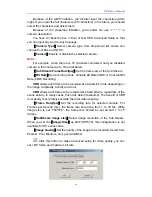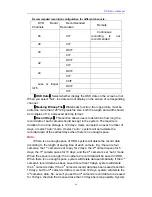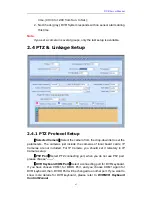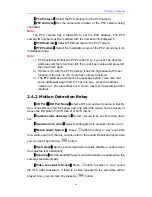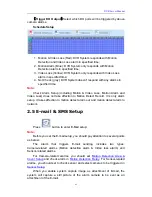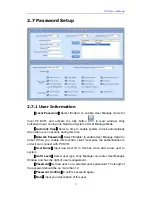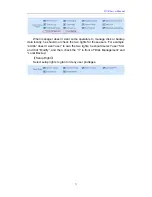DVR Server Manual
62
alarm. (Speed Dome installation needed).
【
Play Alarm sound
】
Select a sound of .wav for a sensor, if there is an
alarm, the sound file will be played.
【
Link to PTZ
】
Select a camera that is related to this sensor alarm.
2.3.2
Group Setup
Sensor group setup is very similar to the group setup of camera recording.
【
Selected Group
】
Select group number.
【
Sensor Type
】
Select NC or NO alarm type.
【
Alarm Write log
】
Select write alarm log or not when there is an alarm.
【
Alarm Action After It Times-Out
】
Select system alarm linkage mode
when an alarm stops. “Stop Immediately” means the system stops alarm
immediately after the alarm driver stops an alarm. “Do Not Stop” means the
system doesn’t stop alarm after the alarm driver stops an alarm. “Wait” means
the system will stop alarm at your setting time after the alarm driver stops an
alarm.
【
Send email
】
Set the send email alarm function disable or enable when
the sensor test abnormally.
【
Send SMS
】
Set the send SMS alarm function disable or enable when
the sensor test abnormally, but you should have a GSM Modem.
【
Sensor input
】
Add sensor to a selected group.
【
Start recording cameras
】
Set cameras that to be related to this sensor
group. They will start recording and connect remote network client
automatically when there is an alarm
.
The cameras just include the cameras of
local board cards; IP Cameras are not included. For IP Camera, you should set
it remotely in
IP Camera Setup
.
【
Trigger Output Relays
】
Add alarm devices (alarm out port) to this
group such as siren, light. All connecting devices will send alarm message
when there is an alarm.
Schedule Setup
(Example for below figure)
1. Check Alarm (Red): DVR System responds with sensor during this