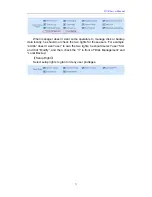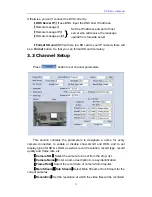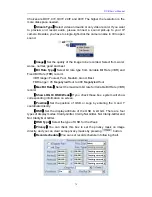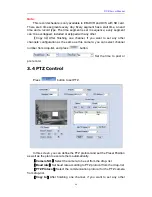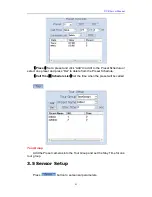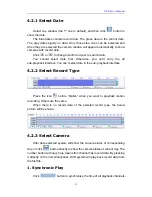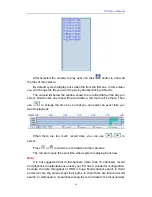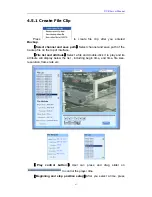DVR Server Manual
87
4.2.1
Select Date
Select one window (the 1
st
one in default), and then click
button to
show the date.
The blue dates contain record data. The green date is the current date.
The gray dates signify no data. Only those blue ones can be selected and
when they are selected the camera window will appear automatically to show
cameras with record data.
Click
or
to change month and year to search data.
You should select date first. Otherwise, you can’t entry the all
sub-playback interface. You can’t select date in the sub- playback interface.
4.2.2
Select Record Type
Press the icon
before “Motion” when you want to playback motion
recording. Others are the same.
When there is no record data of the selected record type, the below
picture will be shown.
4.2.3
Select Camera
After date selected system will show the camera states of corresponding
day, or click
button directly to show the camera states of current day. The
number button with navy blue means this channel has record data. By pressing
it directly on the numerical panel, DVR system will play back record data from
the first file.
1.
Synchronic Play
Click
button to synchronize the time of all playback channels.