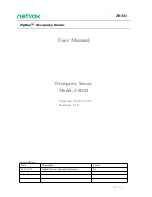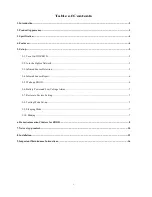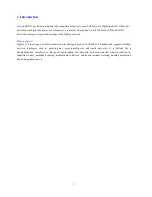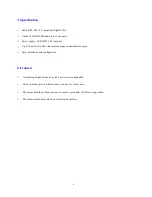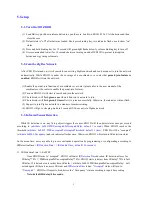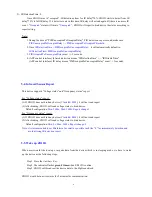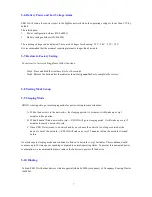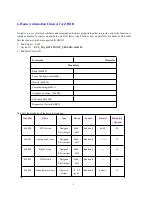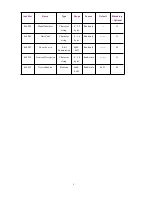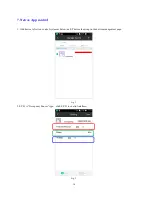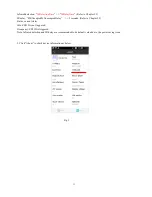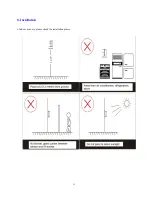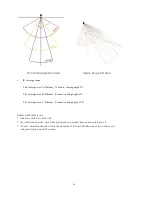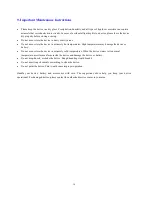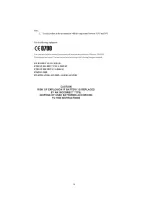5
5. Set up
5-1. Turn On/ Off ZB11D
(1) Load Battery: push down release button to open the case. Load two ER14505 3.6V AA batteries and then
close the case.
(2) Default state is “off” after batteries loaded. Short press binding key, two indicator flash once to show “on”
status.
(3) Press and hold binding key for 15 seconds till green light flashed slowly, release binding key to turn off.
(4) It is recommended to wait for 10 seconds between turning on and off ZB11D to prevent interruption
between energy storage elements.
5-2. Join the ZigBee Network
After ZB11D is turned on, it will search for an existing ZigBee network and send a request to join the network
automatically. While ZB11D is under the coverage of a coordinator or a router that
permit-join feature is
enabled
, ZB11D will join the network.
(1) Enable the permit-join function of a coordinator or a router (please refer to the user manual of the
coordinator or the router to enable the permit-join feature).
(2) Turn on ZB11D. It will start to search and join the network.
(3) The indicator will flash
green once
when it finds out a network to join.
(4) The indicator will flash
green 5 times
after it is joined successfully. Otherwise, the indicator will not flash.
(5) Support to join Zigbee network in a manner of commissioning.
(6) ZB11D will go to sleeping mode in 3 seconds if it does not join Zigbee network.
5-3. Infrared Sensor Detection
While IR detection is on, any living object triggers the sensor. ZB11D will then detect status once per second
according to (
attribute: 0x0011PIRUnoccupiedToOccupiedDelay, default 1 second
.) When ZB11D reaches the
threshold (
attribute: 0x0012 PIRUnoccupiedToOccupiedThreshold, default 1 time
), ZB11D will be “occupied”
(
attribute 0x0000 Occupancy
) and red indicator flashes once. Otherwise, ZB11D will return to IR detection status.
In the mean time, users are able to process customized operation by programming or configurating according to
IRDetectionTime
(
IRDetectionTime >= IRDisableTime
,
default 120 seconds)
.
1)
、
IRDetectionTime: 1~0xFFFF
Once ZB11D turns to “occupied”, ZB11D will enter
IRDetectionTime
duration. IR detection closes for
IR delay*70%
(=
PIROccupiedToUnoccupiedDelay*70%). ZB11D starts to detect from IR delay*70% to full
IR delay. If it detects events in this time, IR delay
(
attribute 0x0010 PIROccupiedToUnoccupiedDelay
)
will
extend again till there is no more IR event and
IRDetectionTime
is due. “
Occupied
” status will turn to
“
Unoccpied
”. ZB11D will report to bind device the “Occupancy” status according to report time setting.
Note: default IR delay=30 seconds.
.
Summary of Contents for ZB11D
Page 13: ...12 8 Installation 1 Indoor use only please check the installation places ...
Page 14: ...13 2 Detection coverage ...
Page 16: ...15 ...
Page 19: ...18 ...