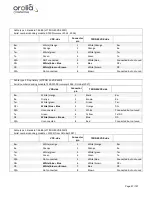Page 83/ 191
▪
Disable (Positive) check button:
The Disable (Positive) setting overrides the HSYNC
signal and disables the Clamp command.
▪
Placement [0
– 255]
and
Duration [0
– 255] scroll boxes
: These scroll boxes are only
active if the Enable (Use HSync) check box is selected. They allow for the sampling of video
to determine voltage corresponding to the image’s black levels.
10.25 Coast
In the absence of a VSYNC signal, it may be necessary for the circuitry to obtain the HSYNC
signal.
▪
Checked
: In the absence of an HSYNC signal, the video capture circuitry will use the
VSYNC signal.
▪
Unchecked
: This setting overrides the usage of the VSYNC signal and, effectively, disables
the “Coast” command.
10.26 Sync-on-Green (SOG)
If a video source transmits via Sync-on-Green (SOG), the associated <
VidChanX.ini
>file
(located in the C:\VDRApps directory) must be adjusted to include the following parameters:
[CLOCK]
HsRate1=xx.xxx
XDim1=512
YDim1=800
[SYNCS]
Source1=AD9887
N1=yyyy
The HSYNC value (HsRate1=xx.xxx) can be obtained from the Video Config Suite application.
The overall x dimension (N1=yyyy) is selected based upon the following:
▪
For HSync < 50: Set to 1200
▪
For HSync between 50 to 70: Set to 1400
▪
For HSync > 70: Set to 1600
It is recommended to use actual HSync value from the manufacturer’s radar (for example, the
STN Atlas 6900 radar has a HSync of 37.5000 kHz). If HSync information is not immediately
available from the radar manufacturer, complete the following procedure:
1.
Open the Video Configuration Suite application.
2.
In the Configuration tab page, under the Configuration group, select “Composite”.
3.
Select the “SOG” radio button.
4.
The HSync and VSync values will appear in the Auto-Detection Status group.
5.
Record the HSync value and its polarity.
6.
Select Manual Configuration mode.
7.
Enter the HSync information and parameter information discussed at the beginning of this
section into the applicable <
VidChanX.ini
>file.
Summary of Contents for NW6000
Page 1: ......
Page 91: ...Page 91 191...
Page 92: ...Page 92 191...
Page 120: ...Page 120 191 Figure 17 4 2 Connection figure Digital Module 16 channels...
Page 121: ...Page 121 191 Figure 17 4 3 Connection figure Digital Module 24 channels...
Page 125: ...Page 125 191 Figure 18 4 2 Connection figure Analogue Module 8 channels...
Page 126: ...Page 126 191 Figure 18 4 3 Connection figure Analogue Module 12 channels...
Page 184: ...Page 184 191 Figure 5 8 1 Sample dataset playback...