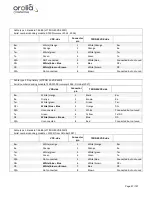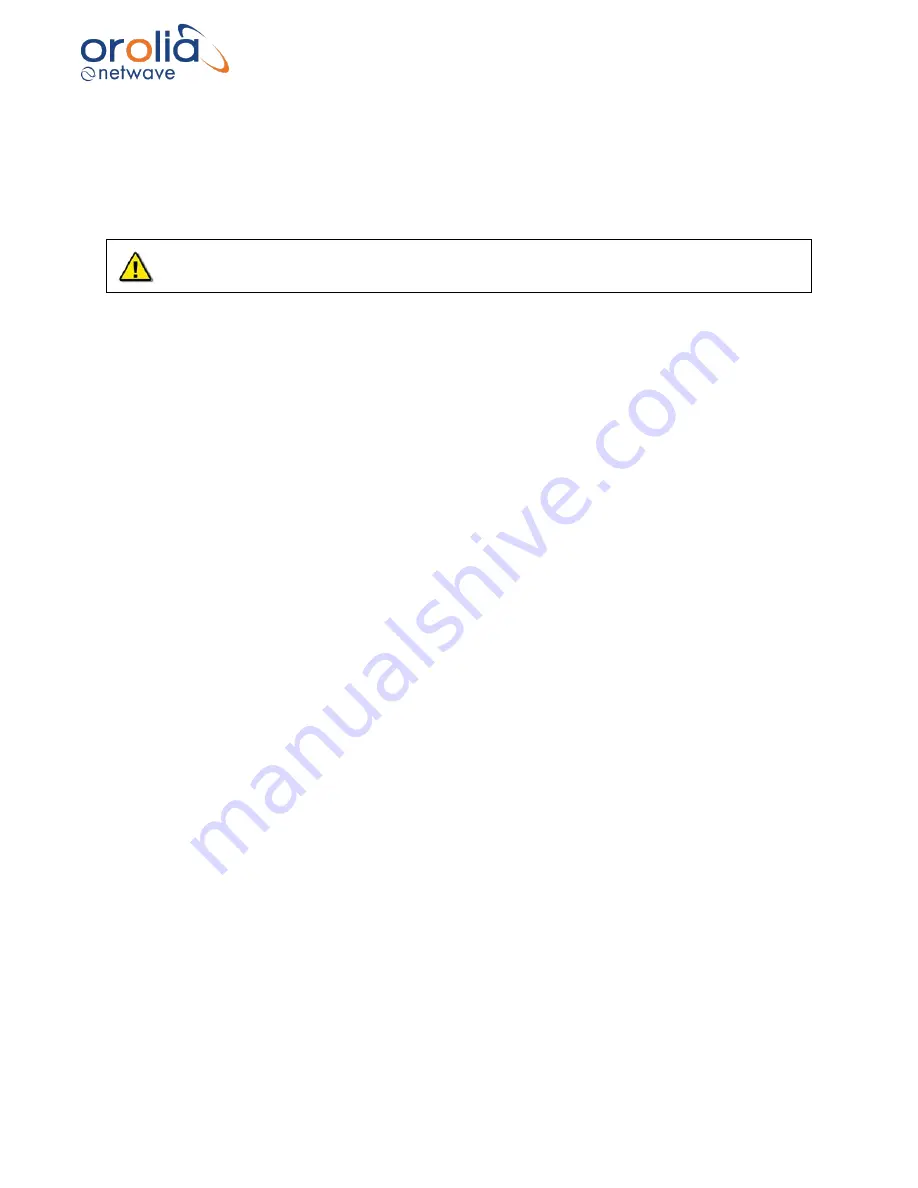
Page 84/ 191
8.
Save the file.
9.
Click the Load <
VidChanX.ini
> file.
10.
Choose the <
VidChanX.ini
>file which was altered and saved in
Step 5
above.
The above procedure provides an image in the Video Config Suite application that can be properly
configured i
n accordance with paragraph ‘Video Configuration Suite (VCS2) Application’.
If the HSync value was obtained via the Video Config Suite application, it is recommended
that the installer carefully check to make sure that the VCO, CPMP, and Phase settings are
correct for the captured image.
Save Settings (REMEMBER!)
Once the image has been adjusted correctly, click the Configuration tab page and click Save
<
VidChanX.ini
> file to save the settings.
10.27 Info Tab
Selecting the
Info
tab of the Video Configuration Utility opens the
Info
page. It provides statistics
on the capture image.
The
Histogram
window displays the histogram for the image.
The
Cross-Section
window (indicated by the dashed red line) shows a graph of the current cross-
section of the image, as well as minimum and maximum values of Red, Green, and Blue on the
cross-section line.
Channel Selection
lets the user enable or disable which color channels are selected or
deselected. For example, the installer can disable Green.
The Status controls at the bottom of the page enable the installer to display information about
the image such as:
▪
BPP (bits per pixel)
▪
Image size
▪
Cursor position
▪
RGB value at the cursor position
▪
Viewing bounds
▪
Zoom level
Summary of Contents for NW6000
Page 1: ......
Page 91: ...Page 91 191...
Page 92: ...Page 92 191...
Page 120: ...Page 120 191 Figure 17 4 2 Connection figure Digital Module 16 channels...
Page 121: ...Page 121 191 Figure 17 4 3 Connection figure Digital Module 24 channels...
Page 125: ...Page 125 191 Figure 18 4 2 Connection figure Analogue Module 8 channels...
Page 126: ...Page 126 191 Figure 18 4 3 Connection figure Analogue Module 12 channels...
Page 184: ...Page 184 191 Figure 5 8 1 Sample dataset playback...