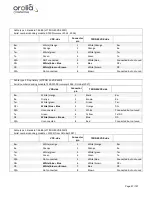Page 86/ 191
10.29 Test Video Inputs
To ensure that video capture has been properly configured:
1. Connect the interface to the CM.
2.
Deselect ‘Record’ from the ‘Tests’ menu.
3.
Select ‘Video Test’ from the ‘Tests’ menu.
4. Maximize the Video Data window.
5. Ensure the video is captured correctly (entire screen, correct color presentation and
brightness/contrast and sharpness).
6. Once the settings are correct, place the VDR_Record application in record mode for
several minutes.
7. Download the new data from the VDR on the playback station.
8. Play back the video data.
NOTE
: Refer to Appendix 5: Playback Software for download and playback instructions:
9. Ensure the video is presented correctly. If not, stop recording and make the necessary
changes to the configuration:
a. If the top edge of the image capture is not captured correctly, go to the
VidChanX.ini file and increase the value assigned to CPMP1 field.
b. If a color is not presented correctly on each capture, edit the Vdrparams.ini file
video section so that the
enhancedCompression
field is set to
0
.
c. If the captured image has a primarily black background and noise is present at
the low end of the captured signal, remove the noise by setting the noiseClipping
field to
1
in [VIDEO] section of the <
vdrparams.ini>
file.
This setting must be used with care. If there is no noise near the black level a
change in the noiseClipping field may set most of the image to black.
This setting is only used if enhanced compression is enabled.
10.
Repeat steps 1 through 8 until the video presentation is correct.
Summary of Contents for NW6000
Page 1: ......
Page 91: ...Page 91 191...
Page 92: ...Page 92 191...
Page 120: ...Page 120 191 Figure 17 4 2 Connection figure Digital Module 16 channels...
Page 121: ...Page 121 191 Figure 17 4 3 Connection figure Digital Module 24 channels...
Page 125: ...Page 125 191 Figure 18 4 2 Connection figure Analogue Module 8 channels...
Page 126: ...Page 126 191 Figure 18 4 3 Connection figure Analogue Module 12 channels...
Page 184: ...Page 184 191 Figure 5 8 1 Sample dataset playback...