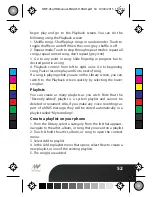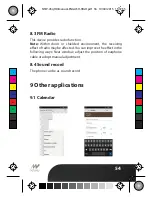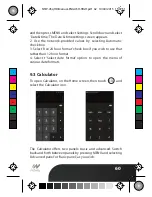49
3. Set as wallpaper: In full-screen view, press MENU and select
Set as. From the menu that opens select Wallpaper. Touch &
hold an edge of the cropper to reveal the sizing arrows, then
drag the edge in or out to size. Touch & drag the center of the
cropper to move it within the picture. When you’re happy with
the cropped area, select ‘Save’.
4. Set as contact picture: In full-screen view, press MENU and
select Set as. From the menu that opens, select Contact icon.
Your contact list opens. Select the contact you want to associate
with the picture. Touch & hold an edge of the cropper to reveal
the sizing arrows, then drag the edge in or out to size. Touch &
drag the center of the cropper to move it within the picture.
When you’re happy with the cropped area, select ‘Save’. The
picture will now appear in the Contact details screen, as well as
on any incoming call noti
fi
cations.
7. Crop picture: In full-screen view, press MENU and select More
> Crop. Touch & hold an edge of the cropper to reveal the sizing
arrows, then drag the edge in or out to size. Touch & drag the
center of the cropper to move it within the picture. 3 When you
are happy with the cropped area, select ‘Save’. Select Discard to
cancel the crop. The cropped picture is saved to Pictures as a
copy. Your original is not touched.
8. Rotate picture: In full-screen view, press MENU and select
Rotate. Select from Rotate left (counter-clockwise) or Rotate
right (clockwise). Your picture rotates and is saved automati-
cally.
9. Delete picture: In full-screen view, press MENU and select
Delete.
The picture will be removed from the Memory card after you
con
fi
rm.
10. View picture details: In full-screen view, press MENU and
C
M
Y
CM
MY
CY
CMY
K
NTW-45qHD-Manual-ENGLISH-HIGH.pdf 51 10/04/2015 15:07:24