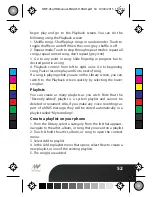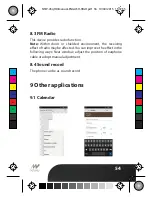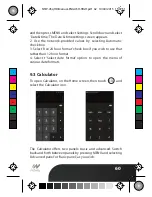62
Browse items to install
When you
fi
rst enter Android Market, you will see featured
items, a list of item categories, a link to search, and a link to
‘Downloads’.
Scroll horizontally through the featured items or select a
category to browse its contents, and then select a subcategory.
Within each subcategory you can select to view items sorted by
popularity or by date. Note that all items in a subcategory are
listed in each tab; those in the by popularity tab are sorted
most popular to least popular, and those in the by date tab are
sorted newest to oldest.
Install an item
1. Navigate to an item you want to install and select it.
2. The Item details screen appears. Read more about the item
on this screen, including its overall rating and comments by
users. If you scroll down to the about the developer section,
you can view more applications by this developer or send the
developer an email message.
3. More info about item: User comments about item, Scroll
down to view more of this developer’s applications or to email
the developer.
Press MENU and select ‘Security’ (permissions) to view the
functions and data this item can access on your phone.
4. To install the item, select either Install (item is free) or Buy,
whichever appears. Important! If an application you are
downloading requires either access to any of your data or
control of any functions on your phone, before you proceed,
you’ll see a screen that tells you what the application can
access so you can give your permission. Be sure to read this
C
M
Y
CM
MY
CY
CMY
K
NTW-45qHD-Manual-ENGLISH-HIGH.pdf 64 10/04/2015 15:07:55