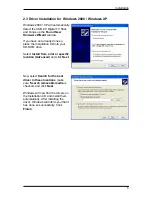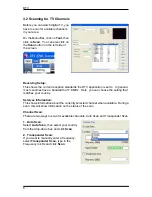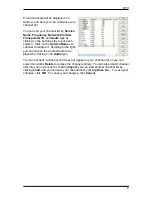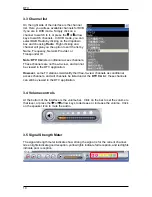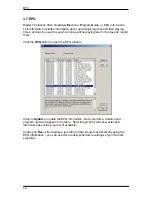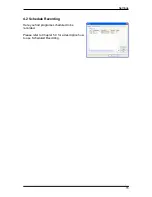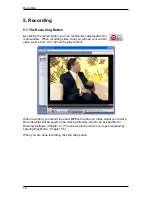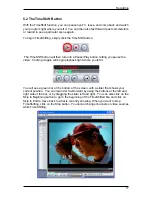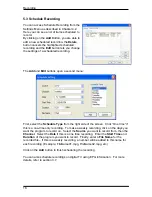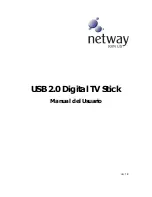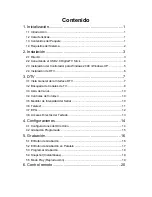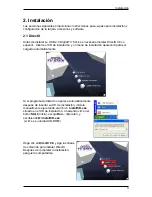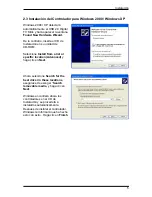Recording
5.4 Snapshots
You can take still image snapshots of video and save them to your hard drive. To take
a snapshot, click on the Snapshot button, and the current video image will be saved to
your hard drive in the working directory specified in Directory Settings. (Chapter 4.1)
You can see the snapshots you have taken by entering Play Mode. (Chapter 5.5)
5.5 Play Mode
You can see the files you have already recorded by clicking on Play on the left side of
the interface. Here you can select the file you wish to view on the right, and it will
display in the main window. If the file is an image, it will be displayed. If the file is a
movie clip, it will begin to play. You can pause/play or stop the movie using the
Pause/Play and Stop buttons at the bottom of the interface. You can also click on
Explorer…
and you will open your saved files working directory specified in Directory
Settings. (Chapter 4.1)
19
Summary of Contents for NW249
Page 1: ...USB 2 0 Digital TV Stick User Manual Ver 1 9...
Page 4: ......
Page 25: ......
Page 26: ......
Page 27: ...USB 2 0 Digital TV Stick Manual del Usuario Ver 1 9...
Page 30: ......
Page 51: ......
Page 52: ......