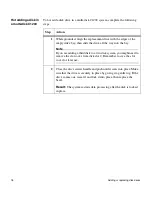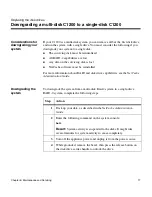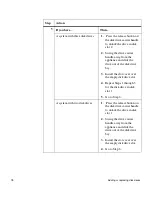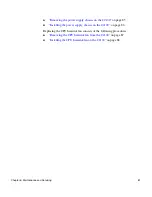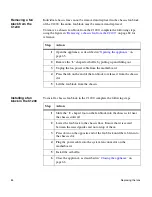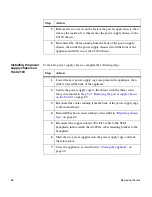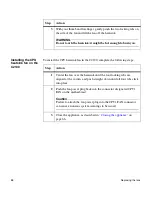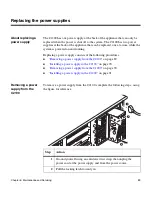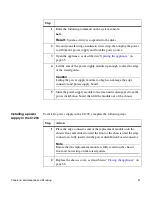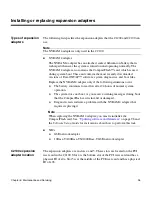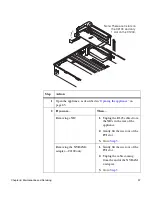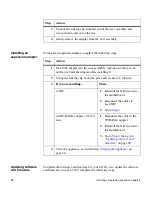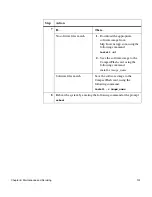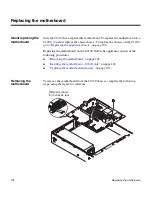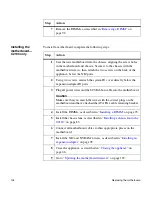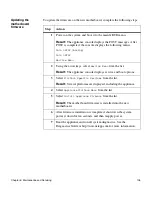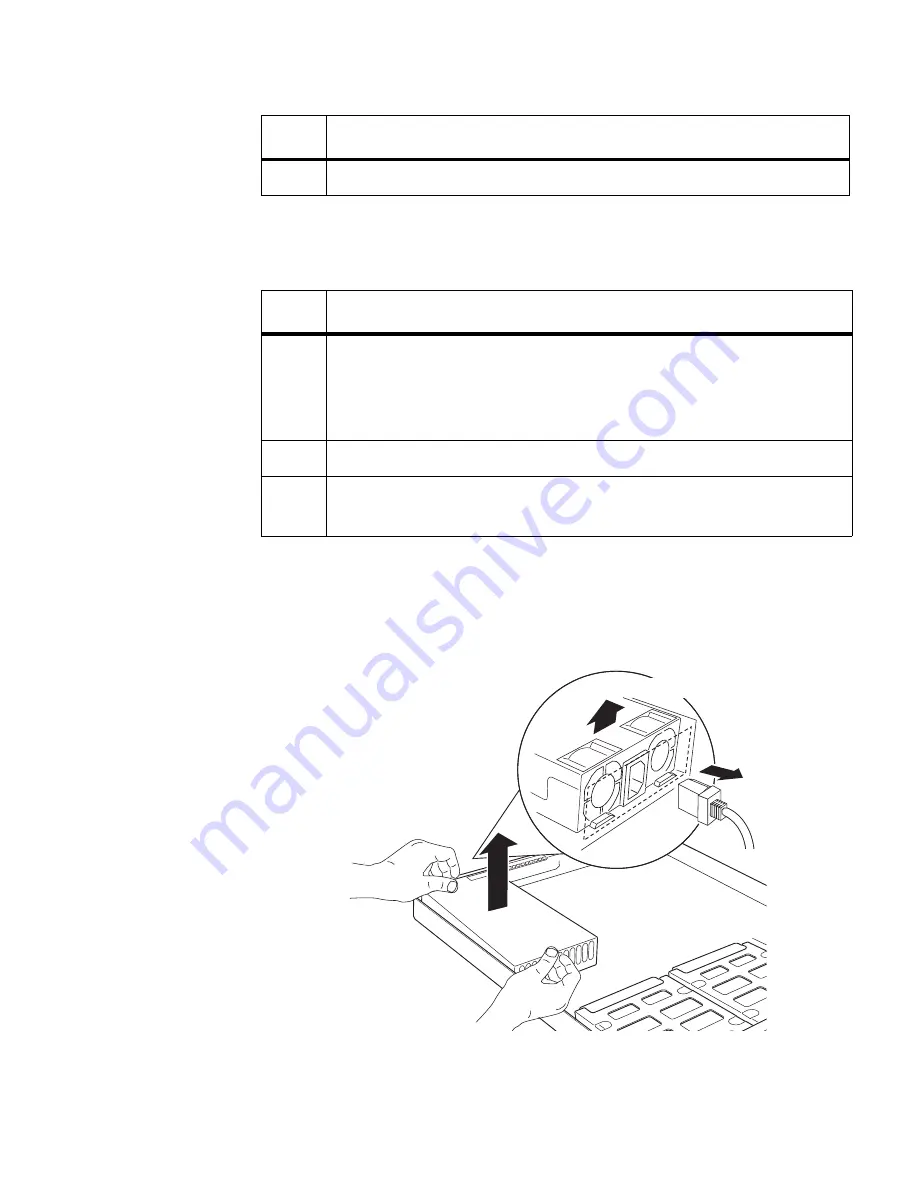
90
Replacing the power supplies
Installing a power
supply in the C2100
To install a power supply in the C2100, complete the following steps.
.
Removing a power
supply from the
C1200
To remove a power supply from the C1200, complete the following steps, using
the figure for reference
3
Slide the power supply assembly out of the power supply cage.
Step
Action
Step
Action
1
Align the new power supply with the opening in the power supply
cage, then carefully slide it into the power supply cage.
Make sure that the locking latch is in the upper-left corner of the
power supply.
2
Swing the lock up and push it into the power supply frame.
3
Plug the power cord into the appliance, then back into the power
source.
View of back
Summary of Contents for C1200 NetCache
Page 10: ...x Preface...