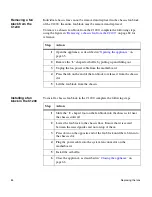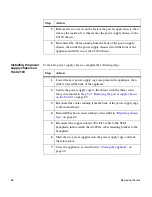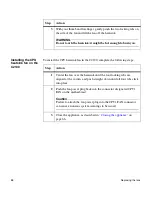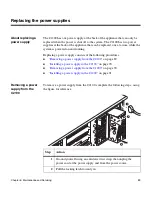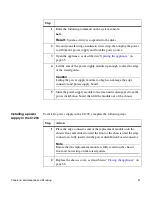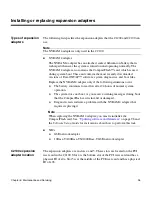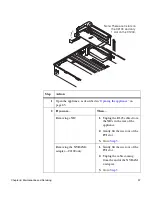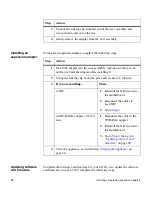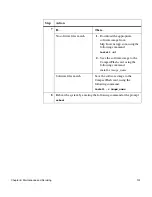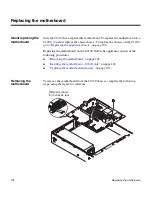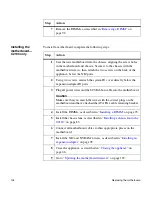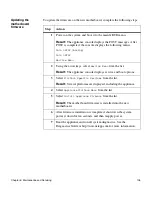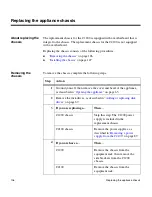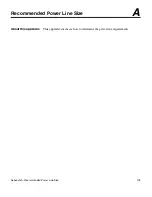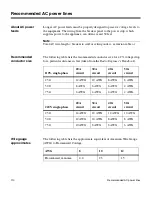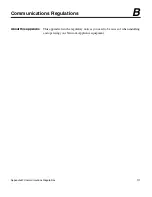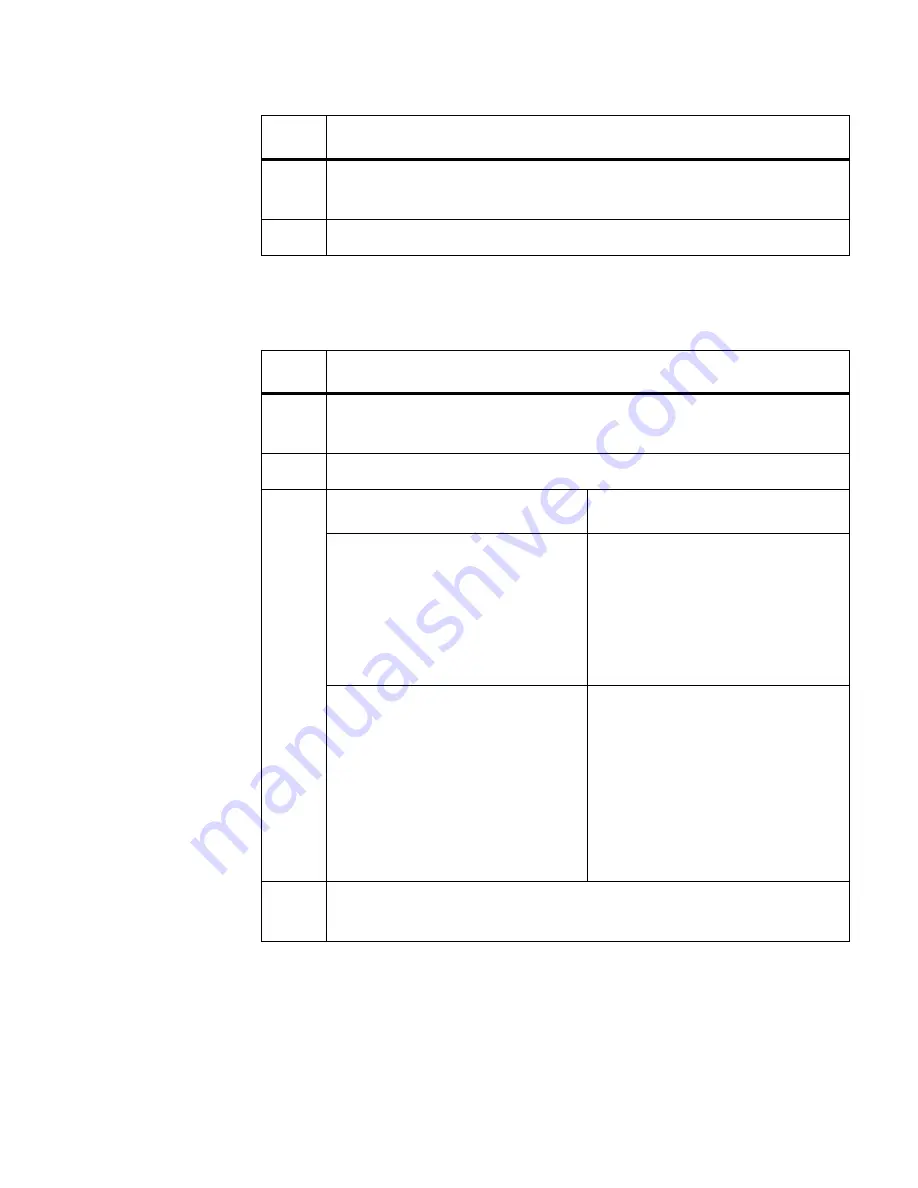
98
Installing or replacing expansion adapters
Installing an
expansion adapter
To install an expansion adapter, complete the following steps.
Updating software
and firmware
To update the software and firmware for your C2100, or to update the software
and firmware on your C1200, complete the following steps.
3
Unhook the locking clip from the end of the riser assembly and
swing it down and out of the way.
4
Gently remove the adapter from the riser assembly.
Step
Action
Step
Action
1
Install the adapter into the riser assembly, making sure that you do
not flex or bend the adapter while installing it.
2
Swing the locking clip back into place and secure it to the riser.
3
If you are installing...
Then...
A NIC
1.
Reinstall the NIC riser into
the motherboard.
2.
Reconnect the cables to
each NIC.
3.
Go to
Step 4
.
An NVRAM 4 adapter—C2100
only
1.
Reconnect the cable to the
NVRAM 4 adapter.
2.
Reinstall the NIC riser into
the motherboard.
3.
Go to
Step 4
, then go to
“
Updating software and
firmware
” on page 98.
4
Close the appliance, as described in “
Closing the appliance
” on
page 66.
Summary of Contents for C1200 NetCache
Page 10: ...x Preface...