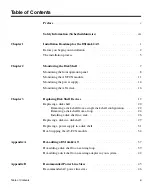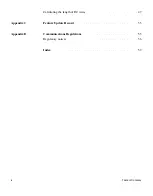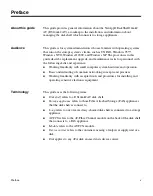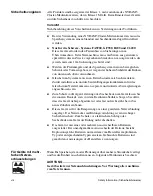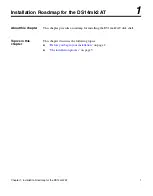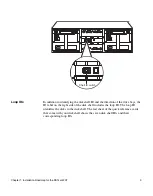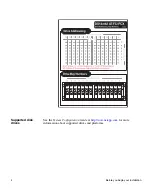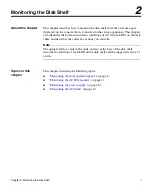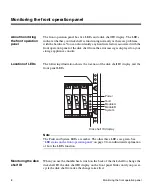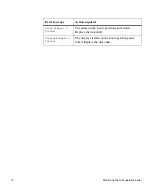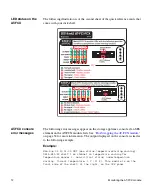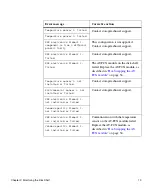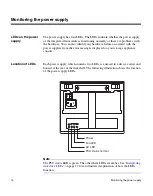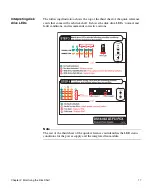Chapter 1: Installation Roadmap for the DS14mk2 AT
3
Loop IDs
In addition to identifying the disk shelf ID and the direction of the drive bays, the
ID label on the right side of the disk shelf includes the loop ID. The loop ID
identifies the disks in the disk shelf. The last sheet of the quick reference cards
that come with your disk shelf shows the seven disk shelf IDs and their
corresponding loop IDs.
1
1
S
helf ID
s
witch