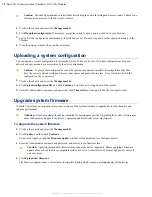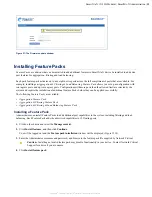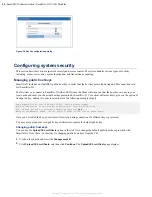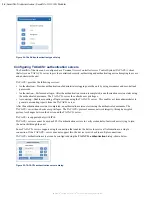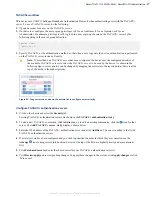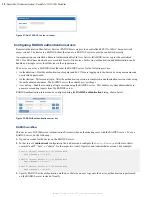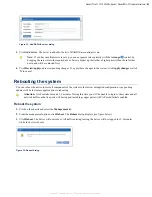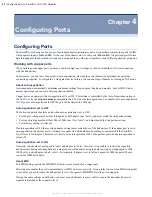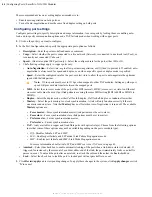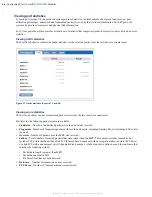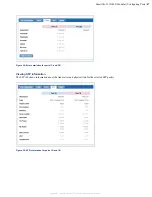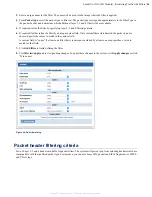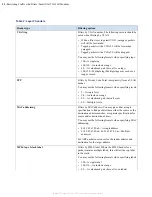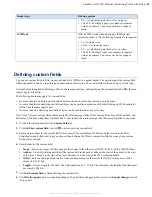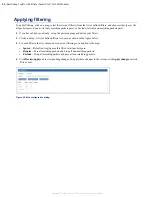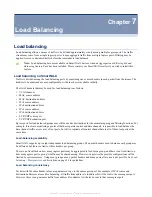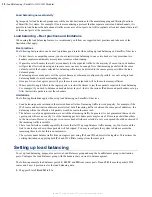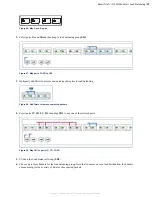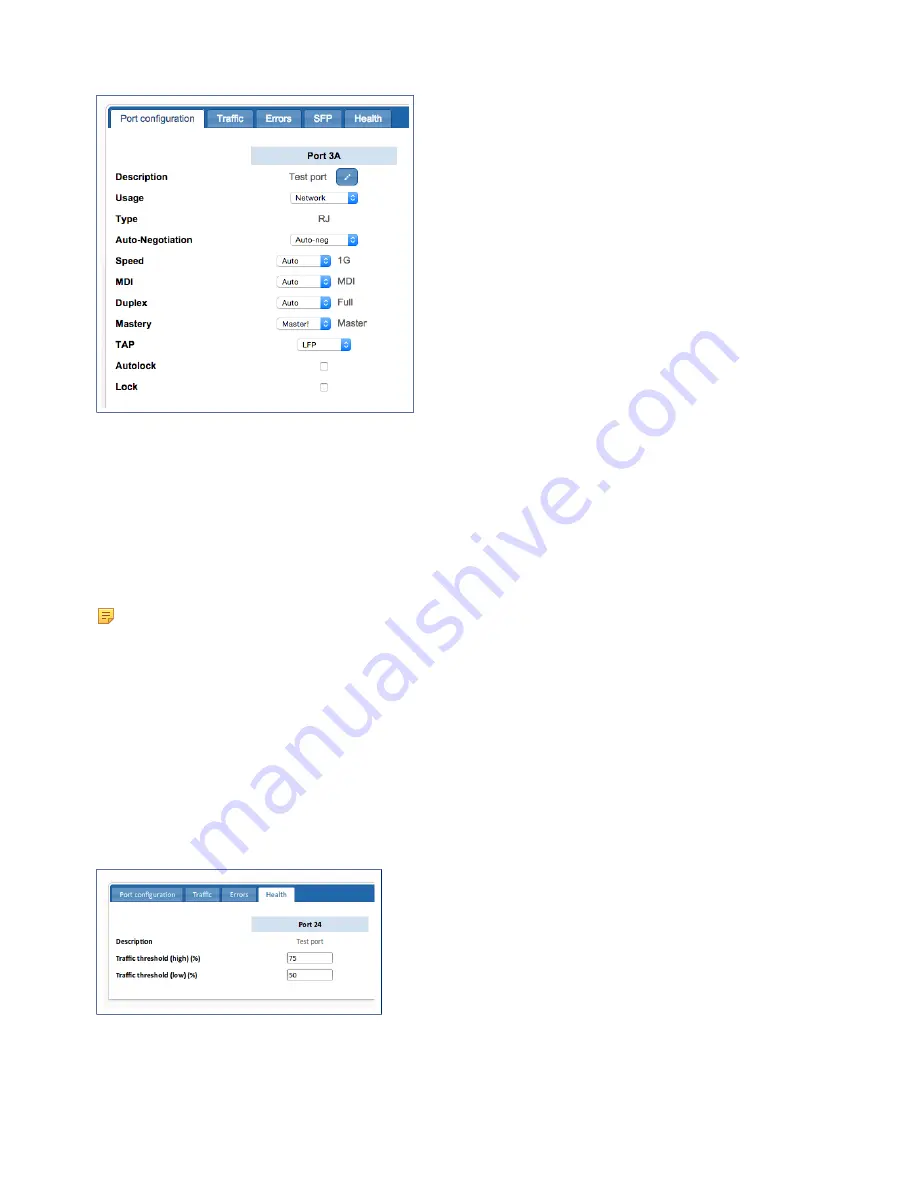
SmartNA-X 1G/10G Modular | Configuring Ports |
45
SmartNA-X
™
1G/10G User Guide 1.4
©
2015 Network Critical Solutions Limited
Figure 35: Port configuration dialog (RJ/copper port)
Configuring port traffic thresholds
Traffic thresholds can be set on each port to warn when traffic levels are reaching the port's maximum carrying capacity
(this option is not available for ports in V-Line modules). Should the traffic level exceed the high threshold level, an
SNMP system notification will be sent to all configured SNMP hosts. The warning will be cleared when the level falls
below the low threshold level (do not set the low threshold value too close to the high value or 'fluttering' may occur,
whereby notifications are continually being sent).
Note:
Port traffic thresholds do
not
cause port throttling (discarding of packets) to occur when the high threshold
level is exceeded. Packets will only be discarded if the maximum carrying capacity of the port is surpassed.
1.
Click on the port to access port information and configuration options. Multiple ports can be selected by holding down
<Shift>
and clicking on additional ports.
2.
Click on the
Health
tab. The port health options are displayed.
3.
Enter percentage values (of the overall port capacity) for
Traffic threshold (high) %
and
Traffic threshold (low) %
.
A notification is generated when the level is exceeded, thus setting values of 0 (low threshold) or 100 (high threshold)
prevents notifications being generated. See
Defining notification (trap) settings
on page 78 for information on
configuring notifications and hosts.
4.
Click
Review/apply
and review pending changes. To apply these changes to the system, click
Apply changes
or click
'
X
' to cancel.
Figure 36: Port Health options