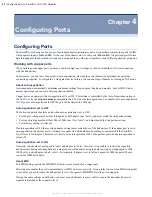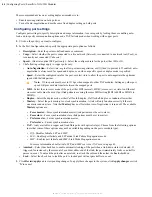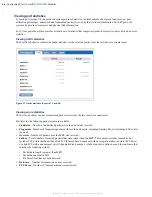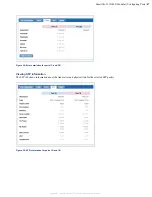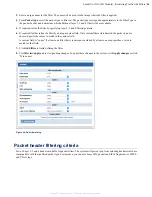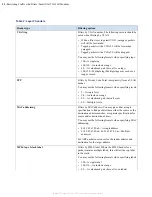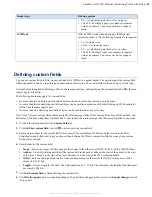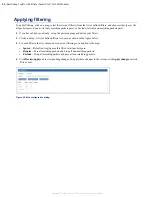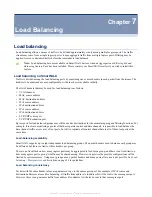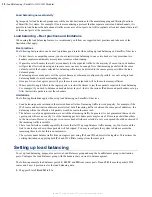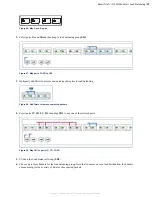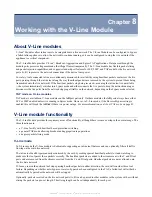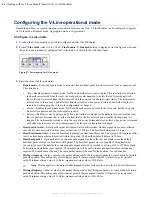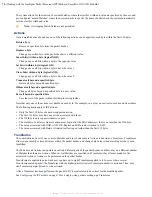56
| Restricting Traffic with Filters | SmartNA-X 1G/10G Modular
SmartNA-X
™
1G/10G User Guide 1.4
©
2015 Network Critical Solutions Limited
Applying filtering
To apply filtering, click on a map, select the relevant filter(s) from the list of defined filters, and choose either
Ignore
(let
all packets pass),
Require
(let only matching packets pass), or
Exclude
(let only non-matching packets pass).
1.
If you haven't done so already, set up the port mappings and define your filters.
2.
Click on a map. A list of defined filters is shown, as shown in the figure below.
3.
For each filter in the list, choose how you want filtering to be applied to the map:
•
Ignore
—(Default setting) Ignore this filter; let all packets pass.
•
Require
—Pass all matching packets and drop all non-matching packets.
•
Exclude
—Drop all matching packets and pass all non-matching packets.
4.
Click
Review/apply
and review pending changes. To apply these changes to the system, click
Apply changes
or click
'
X
' to cancel.
Figure 45: Map configuration dialog