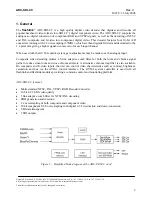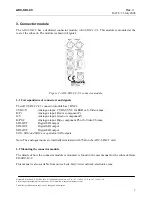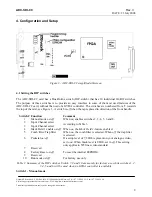ADC-SDI-CC
Rev. 3
DATE: 23 July 2008
Network Electronics AS, P.O.Box 1020, N-3204 Sandefjord, Norway. Tel.: +47 33 48 99 99 – Fax: +47 33 48 99 98
E-mail: support@network-electronics.com – Web: http://www.network-electronics.com/
Technical specifications are subject to be changed without notice.
4
Quick Start Guide for ADC-SDI-CC
Without GYDA controller
(This is the default setting upon shipping)
1.
Set DIP-switch 1 on (towards backplane), switches 2 and 3 according to the input mode you want (see
Table 2
on page 9).
2.
Insert ADC-SDI-CC into a slot in the sub-rack.
3.
Attach Analogue input (CVBS, S-Video, RGB+sync or YPbPr) and SDI-output to the backplane
module (see Figure 2 on page 7).
4.
Power on. After some seconds the ADC-SDI-CC will be running, and the input detected. All LED’s
will be green and the SDI output active. If this is not the case, please see section 5.2 Front Panel -
Status Monitoring on page 12.
With GYDA controller (firmware> 1.1)
Insert ADC-SDI-CC into a slot in the sub-rack.
Attach Analogue input (CVBS, S-Video, RGB+sync or YPbPr) and SDI-output to the backplane module
(see Figure 2 on page 7).
Power on. After a few seconds the ADC-SDI-CC will be running, and the card detected by GYDA. Use
GYDA to set up which analogue video format to use, CVBS, S-Video, RGB+sync or YPbPr. All
LED’s will now be green and the SDI output active. The card settings are stored on the card which
means that the card will remember its configuration despite any eventual power loss.