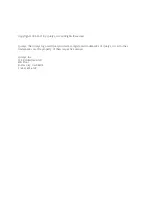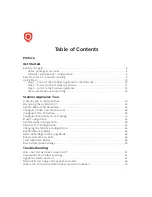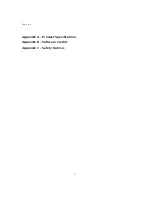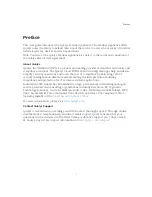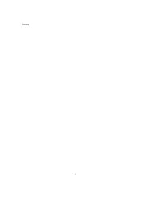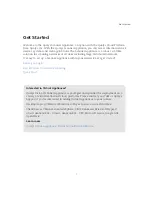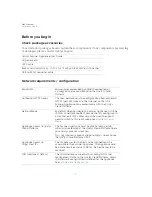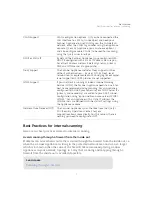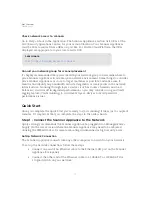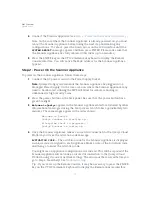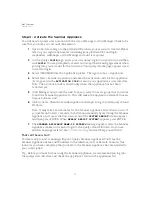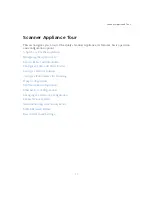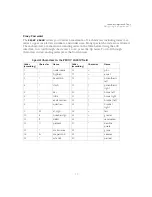Get Started
Quick Start
10
Check network access to scanners
Go to Help > About in the application. The Scanner Appliances section lists URLs at the
SOC (Security Operations Center) for your account/location. Your Scanner Appliances
must be able to contact these URLs on port 443. For Private Cloud Platform, the URLs
displayed are appropriate to your local on-site SOC.
Consult your network group for scanner placement
It's highly recommended that you work with your network group to determine where to
place Scanner Appliances in an enterprise network environment. Some things to consider:
place Scanner Appliances as close to target machines as possible, and make sure to
monitor and identify any bandwidth restricted segments or weak points in the network
infrastructure. Scanning through layer 3 devices (such as routers, firewalls and load
balancers) could result in degraded performance so you may consider using our VLAN
tagging feature (VLAN trunking) to circumvent layer 3 devices to avoid potential
performance issues.
Quick Start
Once you complete the Quick Start you’re ready to start scanning! It takes just a couple of
minutes. It’s important that you complete the steps in the order shown.
Step 1 - Connect the Scanner Appliance to the Network
Qualys strongly recommends the Scanner Appliance be plugged into a Managed Power
Supply. On the rare occasion where the Scanner Appliance may need to be rebooted,
utilizing the MPS will allow for remote rebooting in unmanned or high security areas.
Set Up Network Connection
The Scanner Appliance connects like any other computer to a switch on your network.
To set up the network connection, follow these steps:
•
Connect one end of an Ethernet cable to the Ethernet LAN port on the Scanner
Appliance (back panel).
•
Connect the other end of the Ethernet cable to a 10BASE-T or 100BASE-TX or
1 Gigabit switch on your network.
Learn more
Summary of Contents for QGSA-5120-A1
Page 1: ...Scanner Appliance User Guide December 20 2021 ...
Page 6: ...Preface 6 ...
Page 58: ...Troubleshooting Where can I find the model number and serial number 58 ...
Page 60: ...Appendix A Product Specifications 60 ...
Page 62: ...Appendix B Software Credits 62 ...
Page 64: ...Appendix C Safety Notices 64 ...