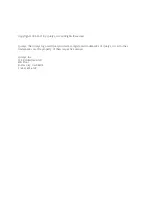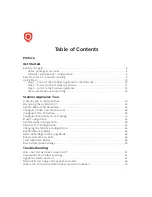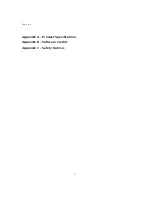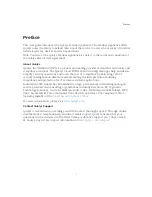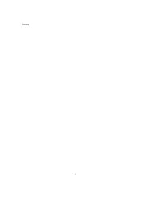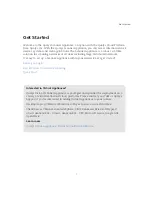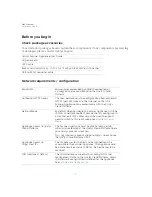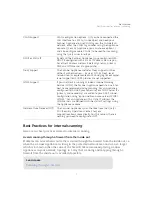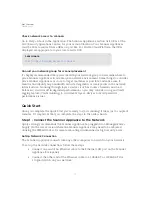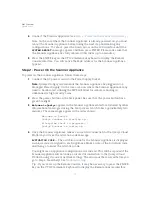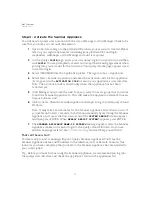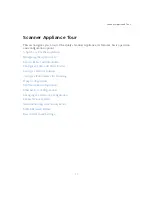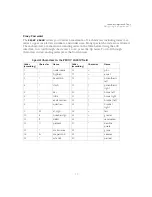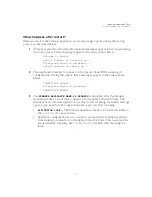Get Started
Quick Start
13
Complete the Network Configuration (default IPv4+v6 mode)
Enable the network configurations for the Scanner Appliance, as appropriate, in the order
listed. One or more configurations may be required. Any error must be resolved before
going to Step 3. Refer to
for help with resolving any errors.
Use the options chart below to determine the configurations needed.
The Scanner Appliance supports VLAN interface configuration (802.1Q). For information,
see
Configure VLANs and Static Routes
.
You may see an appliance configuration error one or two more times, depending on how
many configurations are needed. For example, if the Scanner Appliance is installed on a
network with DHCP and a Proxy server, and you want split network configuration with
DHCP, you enable options B and C. After you enable option B, you’ll see another error
prompting you to make another configuration.
Complete the Network Configuration (IPv6-only mode)
If your network is configured to only allow IPv6 addresses, then you’ll need to switch to
IPv6-only network mode and make network configuration settings. See
for details on how to reset the Scanner Appliance to IPv6-only mode, then configure
your network, VLANs and proxy before continuing to the next step.
Configuration Options
For information ...
A
Static IP Address
See “Configure Static IP Address” on page 29
B
Proxy Support
See “Proxy Configuration” on page 34
C
Split Network
Configuration
using DHCP
See “Enable DHCP on the WAN Interface” on page 40
and ”Enable DHCP on the WAN Interface” on page 40
D
Split Network
Configuration
using a Static IP Address
See “Enable DHCP on the WAN Interface” on page 40
and ”Enable Static IP on the WAN Interface” on page 41
DHCP
w/o Proxy
Static IP
w/o Proxy
DHCP
with Proxy
Static IP
with Proxy
Standard Config
no action
A
B
A & B
Split Netw. Config:
DHCP on WAN
C
A & C
B & C
A, B, & C
Split Netw. Config:
Static IP on WAN
D
A & D
B & D
A, B, & D
Summary of Contents for QGSA-5120-A1
Page 1: ...Scanner Appliance User Guide December 20 2021 ...
Page 6: ...Preface 6 ...
Page 58: ...Troubleshooting Where can I find the model number and serial number 58 ...
Page 60: ...Appendix A Product Specifications 60 ...
Page 62: ...Appendix B Software Credits 62 ...
Page 64: ...Appendix C Safety Notices 64 ...