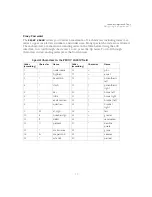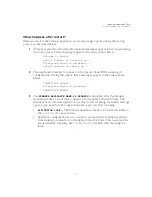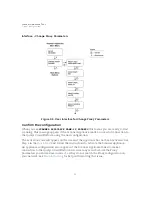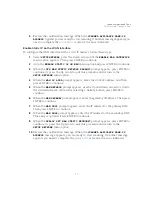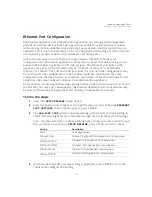Scanner Appliance Tour
Configure IPv6 Address for Scanning
33
Configure IPv6 Address for Scanning
This applies when you’re in the default IPv4+v6 mode. Interested in only using IPv6? See
.
You have the option to configure the Scanner Appliance with an IPv6 address on the LAN
interface - this will be used for scanning IPv6 hosts.
How it works - Once configured scanning traffic is routed through the LAN interface - LAN
IPv4 for scanning IPv4 hosts, and LAN IPv6 for scanning IPv6 hosts. All management traffic
(software updates, health checks, etc) is routed through the LAN IPv4 interface.
A few things to consider
•
First go to the Appliance UI and complete the Quick Start. You must configure an
IPv4 address on the LAN interface (using DHCP or a static IP).
•
Be sure your Scanner Appliance has successfully connected to the Qualys Cloud
Platform.
•
The IPv6 Scanning feature must be enabled for your subscription.
Tell me the steps
1
Log in to the Qualys UI.
2
Go to Scans > Appliances and edit your Scanner Appliance. You’ll see the
Appliance wizard.
3
Under LAN settings select “Enable IPv6 for this scanner”. You can choose
“Automatically” and we’ll do IP assignment through router advertisement, or
choose “Static” and assign a static IP address.
Don’t see these settings? This means IPv6 Scanning is not turned on for your
account. Please contact Support or your Technical Account Manager if you’d like
us to turn it on for you.
4
Be sure to save the Appliance settings.
Summary of Contents for QGSA-5120-A1
Page 1: ...Scanner Appliance User Guide December 20 2021 ...
Page 6: ...Preface 6 ...
Page 58: ...Troubleshooting Where can I find the model number and serial number 58 ...
Page 60: ...Appendix A Product Specifications 60 ...
Page 62: ...Appendix B Software Credits 62 ...
Page 64: ...Appendix C Safety Notices 64 ...