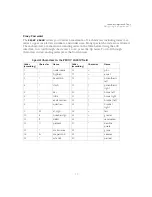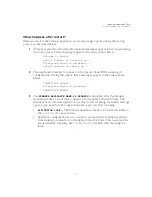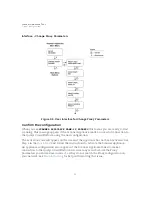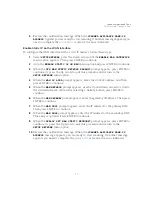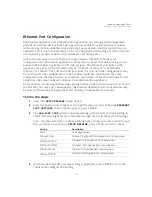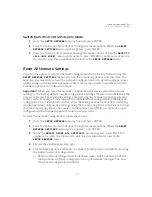Scanner Appliance Tour
Proxy Configuration
34
Proxy Configuration
Proxy configuration is supported in IPv4+v6 mode (the default) and IPv6-only mode.
If the Scanner Appliance is behind a Proxy server, you need to enable a Proxy
configuration using the
ENABLE PROXY
menu option. Authentication (Basic or NTLM) of
the Scanner Appliance connection to your Proxy server can be enabled by configuring the
Proxy user and password fields.
The Scanner Appliance uses Secure Sockets Layer (SSL) protocol (HTTPS) to secure its
connection to the Qualys web application, in a similar way that a web browser does to a
secure web server. If the Qualys connection must pass through a Proxy server, then you
must enable the Proxy option on the Scanner Appliance. This configuration re-directs
Qualys outbound connections through the Proxy server.
Your Proxy server must be configured to tunnel or pass through the SSL session to the
Qualys web application. This ensures a secured end-to-end connection. SSL bridging or
tunnel termination must not be configured in your Proxy server when supporting the
Scanner Appliance.
Tell me the steps
To configure the Scanner Appliance with Proxy support, follow these steps:
1
Go to the
SETUP NETWORK
menu option.
2
Press the Down arrow until the
ENABLE PROXY
menu option appears. Then press
ENTER
to continue.
3
When the
CONFIG PROXY PARAMETERS
prompt appears, press ENTER
to continue.
Or press the Up arrow two times to quit this procedure and return to the
SETUP
NETWORK
menu option.
Entering parameters
Enter Proxy parameters using the Up and Down arrows to scroll through characters.
1
When the
PROXY HOST
prompt appears, enter the Proxy server’s FQDN/IP address.
The gateway IP address appears in the screen by default. Use the Scanner
Appliance interface to enter an FQDN/IP address, and then press ENTER to
continue.
IPv4+v6 mode: IPv4 addresses are allowed in dotted decimal format, e.g.
176.34.20.5
IPv6-only mode: IPv6 addresses are allowed in expanded and collapsed formats.
Supported characters for FQDN: Upper case letters, numbers, dot (.) and hyphen (-)
Summary of Contents for QGSA-5120-A1
Page 1: ...Scanner Appliance User Guide December 20 2021 ...
Page 6: ...Preface 6 ...
Page 58: ...Troubleshooting Where can I find the model number and serial number 58 ...
Page 60: ...Appendix A Product Specifications 60 ...
Page 62: ...Appendix B Software Credits 62 ...
Page 64: ...Appendix C Safety Notices 64 ...