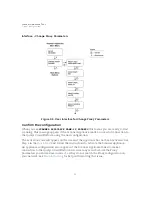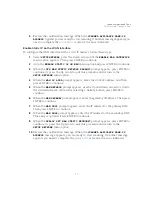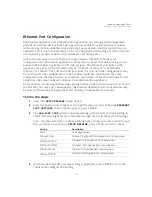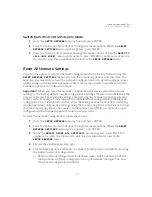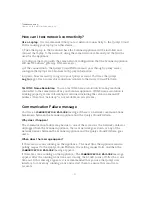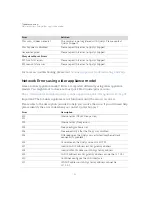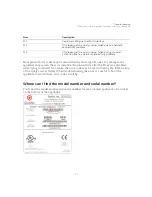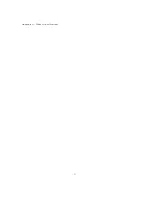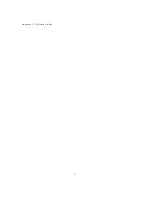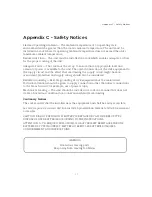Scanner Appliance Tour
Reset All Network Settings
49
Switch from IPv4+v6 to IPv6-only mode
1
Go to the
SETUP NETWORK
menu option and press ENTER.
2
Press the Down arrow to advance through the menu options. When the
RESET
NETWORK SETTINGS
menu option appears, press ENTER.
3
Press the Down arrow to advance through the menu options. When the
RESET TO
IPv6 ONLY MODE?
menu option appears, press ENTER to continue. Or press the
Up arrow to quit this procedure and return to the
SETUP
NETWORK
menu.
Reset All Network Settings
You have the option to reset the network configuration to the factory default using the
RESET NETWORK SETTINGS
menu option on the Scanner Appliance user interface. For
example, you may wish to reset the network configuration for troubleshooting purposes
when setting up the Scanner Appliance. This is useful if you need to quickly set up the
Scanner Appliance in a different location.
Important!
When you reset the network configuration the service resets the network
settings to the factory default. Any existing network settings that were customized by the
user are removed. These include settings entered using the Scanner Appliance interface
such as static IP address, Proxy support, the WAN interface configuration, Ethernet port
configuration, and user/password store. After the reset, you must manually re-enter any
required network configuration settings using the Scanner Appliance interface and ensure
that the Scanner Appliance can connect to the Qualys Cloud Platform. Without proper
configuration, the Scanner Appliance cannot perform scans.
To reset the network configuration, follow these steps:
1
Go to the
SETUP NETWORK
menu option and press ENTER.
2
Press the Down arrow to advance through the menu options. When the
RESET
NETWORK SETTINGS
menu option appears, press ENTER.
3
When the
REALLY RESET ALL SETTINGS?
prompt appears, press ENTER to
continue. Or press the Up arrow to quit this procedure and return to the
SETUP
NETWORK
menu.
4
Review the confirmation messages.
5
The Scanner Appliance attempts to connect to the Qualys Cloud Platform using
the default network configuration.
–
Default network configuration for IPv4+v6 mode: DHCP enabled, no VLAN
configuration, no Proxy configuration, no split network configuration, and
Ethernet auto negotiation enabled.
Summary of Contents for QGSA-5120-A1
Page 1: ...Scanner Appliance User Guide December 20 2021 ...
Page 6: ...Preface 6 ...
Page 58: ...Troubleshooting Where can I find the model number and serial number 58 ...
Page 60: ...Appendix A Product Specifications 60 ...
Page 62: ...Appendix B Software Credits 62 ...
Page 64: ...Appendix C Safety Notices 64 ...