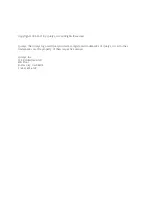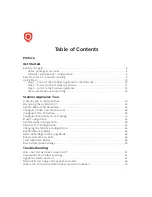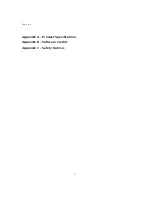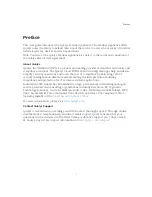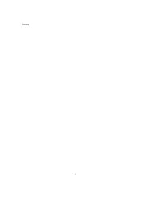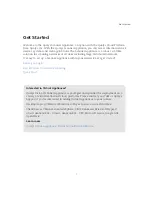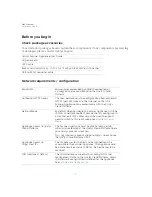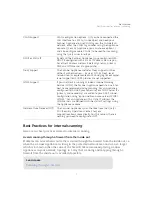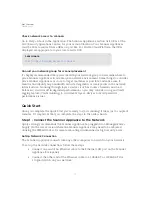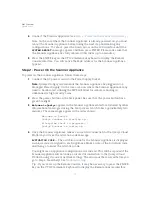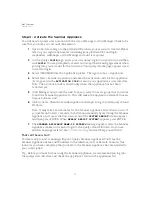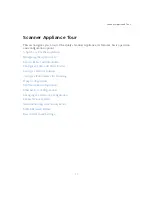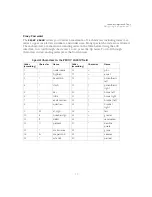Get Started
Quick Start
11
Remote Console Interface Set Up (optional)
The Remote Console interface supports remote configuration and management of the
Scanner Appliance using a VT100 terminal, such as Windows HyperTerminal.
Figure 1-1. Set up for Remote Console Interface
A USB-to-RS232 converter cable allows you to connect to their terminal server via network
cable. Qualys recommends the following USB-to-RS232 converter cable:
IOGEAR USB-Serial Model GUC232A
Full specifications:
http://www.iogear.com/product/GUC232A/
Keystroke File Not Supported: The Remote Console interface is not intended for uploading
the whole scanner configuration by means of a pre-defined “keystroke file.” Uploading
such a file will result in lost characters and incorrect configuration.
To set up the Remote Console interface, follow these steps:
1
Be sure the terminal server is up and running. Also check the terminal server
settings. The following settings are required.
Note - Stop Bits must be set to 2
.
2
Connect one end of the USB-to-RS232 converter cable to a USB port on the Scanner
Appliance (back panel).
3
Connect the other end of the USB-to-RS232 converter cable to your terminal server
via network cable.
Port Setting
Value
Bits per second (Baud rate)
9600
Data Bits
8
Parity
None
Stop Bits
2
Flow Control
None
Terminal Emulation
VT100
Summary of Contents for QGSA-5120-A1
Page 1: ...Scanner Appliance User Guide December 20 2021 ...
Page 6: ...Preface 6 ...
Page 58: ...Troubleshooting Where can I find the model number and serial number 58 ...
Page 60: ...Appendix A Product Specifications 60 ...
Page 62: ...Appendix B Software Credits 62 ...
Page 64: ...Appendix C Safety Notices 64 ...