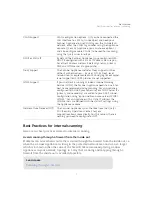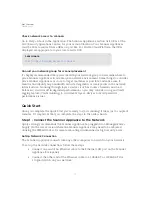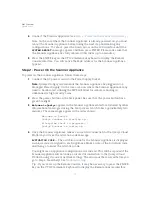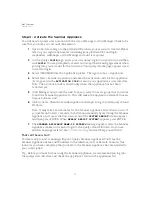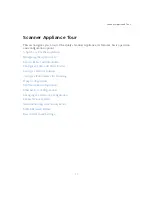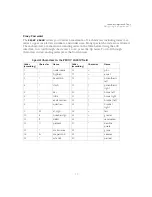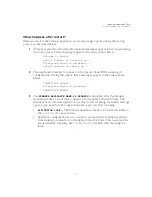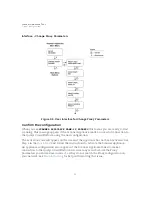Scanner Appliance Tour
Navigating the Appliance UI
23
Inserting and Deleting Characters
Some fields allow you to insert and delete characters. This is supported for PROXY HOST
and WINS DOMAIN, and is especially useful when updating long FQDN values or IPv6
addresses (when in IPv6-only mode). Go to the field you need to modify and press the
Down arrow to activate insert/delete mode. Press the Down arrow again to navigate
through the menu options.
•
When
Delete Previous?
appears, scroll through the characters and press Enter
to delete the character in the previous position. This option does not appear for
the first character in the field.
•
When
Insert Character?
appears, press Enter and then type or scroll through
the characters to insert a character at the current position.
•
When
Done editing?
appears, press Enter to confirm. Or press the Up arrow to
continue with edits to the field value.
Space Character
When a text field entry contains fewer characters than the character positions on the
interface screen, you must select the space character for the unused positions, before or
after the field entry. Only the characters associated with the field entry and space
characters may be included in a text field entry.
Embedded spaces are not permitted in text field entries.
The space character may be used to remove characters when editing text fields, except the
Proxy password. To remove a character in an entry field using the LCD user interface,
move the cursor on the character (using the Left and Right arrows), select the space
character (using the Up and Down arrows) and then press ENTER. Any space characters
entered appear in the interface screen until the next time you revisit the screen.
IPv4 Addresses
Entry fields for IP addresses are pre-filled with values in this format:
nnn
.
nnn
.
nnn
.
nnn
The IP address format displays values for each character position in all octets. When
entering an IP address, you replace the three “n” digits for each octet as appropriate. If an
octet has less than three digits, then the octet must include leading zeros. For example, to
specify the IP address “194.55.176.2”, you input the IP address as “194.055.176.002”.
IPv6 Addresses
When using IPv6-only mode, you’ll need to enter IPv6 addresses for certain network
configurations. The Scanner Appliance supports IPv6 addresses in expanded and
compressed formats. For example, enter an IPv6 address in expanded format like
2001:470:8418:ffe:250:56ff:feb3:b89 or in compressed format like
2001:db8:3c4d:15:0:d234:3eee::
Summary of Contents for QGSA-5120-A1
Page 1: ...Scanner Appliance User Guide December 20 2021 ...
Page 6: ...Preface 6 ...
Page 58: ...Troubleshooting Where can I find the model number and serial number 58 ...
Page 60: ...Appendix A Product Specifications 60 ...
Page 62: ...Appendix B Software Credits 62 ...
Page 64: ...Appendix C Safety Notices 64 ...