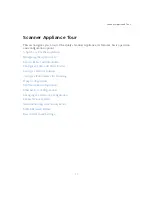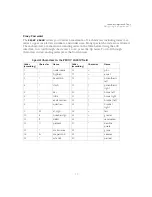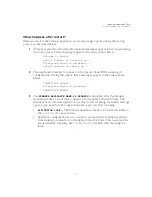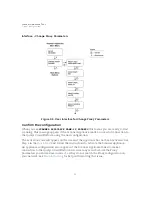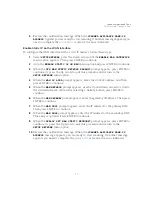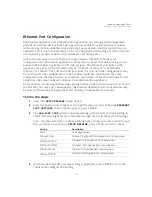Scanner Appliance Tour
Configure Static IP Address
29
Configure VLANs / Static Routes using the Qualys UI
Configuring VLANs and static routes is supported using the Qualys UI. Just go to the
appliances list (Scans > Appliances) and edit the Appliance settings. The VLANs and static
routes you add are saved with your account information on the Qualys Cloud Platform.
You can add up to 4094 VLANs to devices with a serial number over 29000 and up to
99 VLANs to devices with a serial number under 29000. Add up to 99 static routes.
Don’t see these settings? The VLAN trunking feature must be turned on for your account.
Please contact Support or your Technical Account Representative if you’d like us to turn it
on for you.
Configure Static IP Address
If DHCP is not on your network, you must enable the Scanner Appliance with a static
IP address using the
ENABLE STATIC IP ON LAN
menu option. One of these
configurations is required. Using IPv6-only mode? Please see
for instructions.
Entry fields for IP addresses used in the static IP address configuration are pre-filled with
three digits for all octets, and you must enter a value for each digit. For example, to specify
the IP address “176.34.20.5”, you input the IP address as “176.034.020.005”. See
for details.
Tell me the steps
When enabling a static IP address on the LAN interface, you must enter network
configuration settings for the Scanner Appliance so that the Appliance can communicate
with the Qualys Cloud Platform. Also, you have the option to enter some network settings
for informational purposes.
To enable a static IP address on the LAN interface for the Scanner Appliance, follow
these steps:
1
Go to the
SETUP NETWORK
menu option and press ENTER
to continue.
2
Press the Down arrow until the
ENABLE STATIC IP ON LAN
menu option appears.
Then press ENTER
to continue.
3
When the
CFG LAN STATIC NETWORK PARAMS?
prompt appears, press ENTER
to
continue. Or press the Up arrow to quit this procedure and return to the
SETUP
NETWORK
menu option.
Summary of Contents for QGSA-5120-A1
Page 1: ...Scanner Appliance User Guide December 20 2021 ...
Page 6: ...Preface 6 ...
Page 58: ...Troubleshooting Where can I find the model number and serial number 58 ...
Page 60: ...Appendix A Product Specifications 60 ...
Page 62: ...Appendix B Software Credits 62 ...
Page 64: ...Appendix C Safety Notices 64 ...