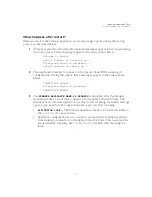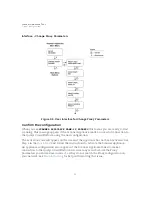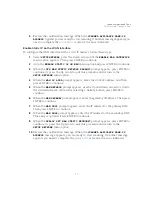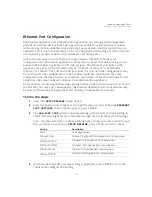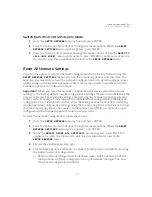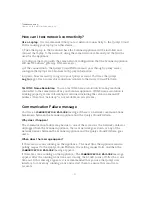Scanner Appliance Tour
Split Network Configuration
40
Figure 2-10. Split network traffic configuration
Note – LAN is expected to be used for all internal/scan traffic. In Split network
configuration, WAN has special limited routes required for platform connections only. If
WAN is needed to be used for scanning, then a static route is needed via WAN interface to
the scan target host or network range.
The Scanner Appliance implements logical separation of scanning traffic and
management traffic regardless of whether you configure the Standard or Split option.
A few things to consider
Please review these tips and best practices before you configure Split network
configuration.
•
Check to be sure that network connection to both the LAN and WAN interfaces
have been set up properly.
•
The Scanner Appliance must be configured with DHCP or a static IP address on the
LAN interface first.
•
Do not configure the LAN and WAN interfaces on the same subnet. This type of
configuration is not supported.
Tell me the steps
Enable DHCP on the WAN Interface
To configure the WAN interface with DHCP, follow these steps:
1
Select
SETUP
NETWORK
, press the Down arrow until the
ENABLE WAN INTERFACE
menu option appears. Then press ENTER
to continue.
2
Go to the
ENABLE DHCP ON WAN
menu option and press ENTER to continue.
3
When the
REALLY ENABLE DHCP ON WAN?
prompt appears, press ENTER
to
continue. Or press the Up arrow two times to quit this procedure and return to the
SETUP
NETWORK
menu option.
Summary of Contents for QGSA-5120-A1
Page 1: ...Scanner Appliance User Guide December 20 2021 ...
Page 6: ...Preface 6 ...
Page 58: ...Troubleshooting Where can I find the model number and serial number 58 ...
Page 60: ...Appendix A Product Specifications 60 ...
Page 62: ...Appendix B Software Credits 62 ...
Page 64: ...Appendix C Safety Notices 64 ...