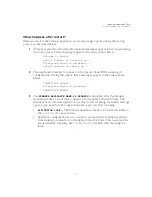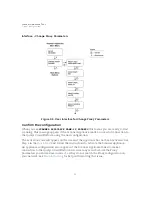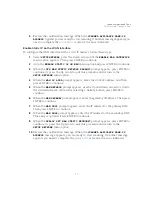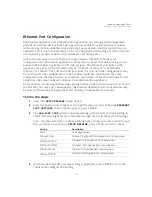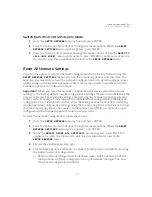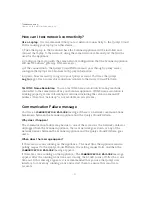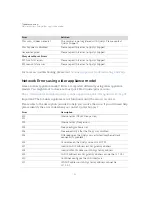Scanner Appliance Tour
Split Network Configuration
41
4
Review the confirmation message. When the
SCANNER APPLIANCE NAME–IP
ADDRESS
appears you are ready to start scanning. If another message appears you
need to complete the
or resolve the error indicated.
Enable Static IP on the WAN Interface
To configure the WAN interface with a static IP address, follow these steps:
1
Select
SETUP
NETWORK
, press the Down arrow until the
ENABLE WAN INTERFACE
menu option appears. Then press ENTER
to continue.
2
Go to the
ENABLE STATIC IP ON WAN
menu option and press ENTER to continue.
3
When the
CFG WAN STATIC NETWORK PARAMS?
prompt appears, press ENTER
to
continue. Or press the Up arrow to quit this procedure and return to the
SETUP
NETWORK
menu option.
4
When the
WAN IP ADDR
prompt appears, enter the static IP address, and then
press ENTER to continue.
5
When the
WAN NETMASK
prompt appears, use the Up and Down arrows to scroll to
the desired netmask value. After selecting a netmask value, press ENTER to
continue.
6
When the
WAN GATEWAY
prompt appears, enter the gateway IP address. Then press
ENTER
to continue.
7
When the
WAN DNS1
prompt appears, enter the IP address for the primary DNS.
Then press ENTER
to continue.
8
When the
WAN DNS2
prompt appears, enter the IP address for the secondary DNS.
This entry is optional. Press ENTER
to continue.
9
When the
REALLY SET WAN STATIC NETWORK?
prompt appears, press ENTER
to
continue. Or press the Up arrow to quit this procedure and return to the
SETUP
NETWORK
menu option.
10
Review the confirmation message. When the
SCANNER APPLIANCE NAME–IP
ADDRESS
message appears, you are ready to start scanning. If another message
appears you need to complete the
or resolve the error indicated.
Summary of Contents for QGSA-5120-A1
Page 1: ...Scanner Appliance User Guide December 20 2021 ...
Page 6: ...Preface 6 ...
Page 58: ...Troubleshooting Where can I find the model number and serial number 58 ...
Page 60: ...Appendix A Product Specifications 60 ...
Page 62: ...Appendix B Software Credits 62 ...
Page 64: ...Appendix C Safety Notices 64 ...