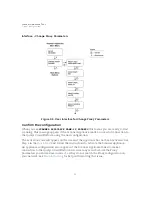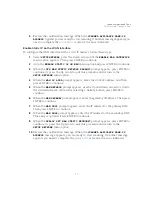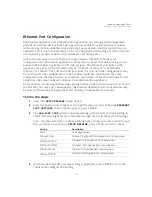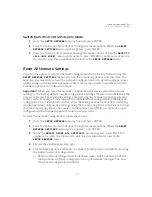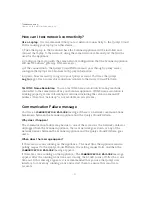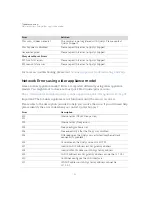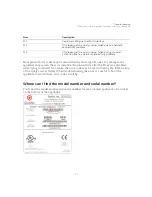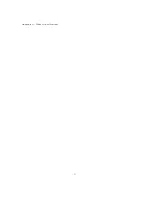Scanner Appliance Tour
Enable IPv6-only Mode
46
Enable IPv6-only Mode
When you deploy a scanner appliance, it works in IPv4+v6 mode by default. You have the
option to enable IPv6-only mode. When you enable IPv6-only mode, all communications
will use IPv6 addresses instead of IPv4 addresses, and you’ll see additional menu options
in the LCD display for IPv6 network and proxy configurations.
Step 1 - Reset to IPv6-only mode
The first step you’ll need to take is to reset the network configuration on the appliance to
use IPv6-only mode. Follow these steps:
1
Go to the
SETUP NETWORK
menu option and press ENTER.
2
Press the Down arrow to advance through the menu options. When the
RESET
NETWORK SETTINGS
menu option appears, press ENTER.
3
Press the Down arrow to advance through the menu options. When the
RESET TO
IPv6 ONLY MODE?
menu option appears, press ENTER to continue. Or press the
Up arrow to quit this procedure and return to the
SETUP
NETWORK
menu.
Step 2 - Configure network and proxy settings (optional)
In IPv6-only mode, you have the option to configure the scanner network interface with
either a manual or automatic IPv6 configuration. IPv6-only mode supports proxy and
VLAN configurations. Proxy and VLAN configurations work the same whether you’re in
IPv4+v6 mode or IPv6-only mode. See the following sections for details:
Network Settings in IPv6-only Mode
Configure VLANs and Static Routes
Network Settings in IPv6-only Mode
When in IPv6-only mode, configure the scanner network interface either with manual or
automatic IPv6 network configuration. Automatic IPv6 is used by default.
Configure the scanner with automatic IPv6
Automatic IPv6 is the default network configuration for a scanner in IPv6-only mode.
When using automatic IPv6 we’ll do IPv6 address assignment through router
advertisement.
Even with automatic IPv6 configuration, you have an option to configure manual DNS
resolvers for your scanner. If configured manually, IPv6 DNS1 and IPv6 DNS2 resolvers will
take precedence over the DNS resolvers acquired from DHCPv6 and RADVD.
Summary of Contents for QGSA-5120-A1
Page 1: ...Scanner Appliance User Guide December 20 2021 ...
Page 6: ...Preface 6 ...
Page 58: ...Troubleshooting Where can I find the model number and serial number 58 ...
Page 60: ...Appendix A Product Specifications 60 ...
Page 62: ...Appendix B Software Credits 62 ...
Page 64: ...Appendix C Safety Notices 64 ...