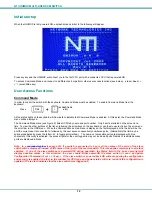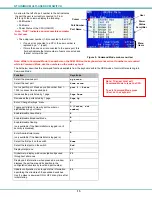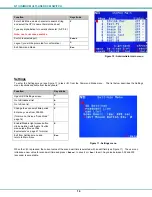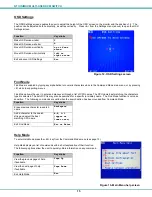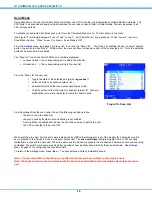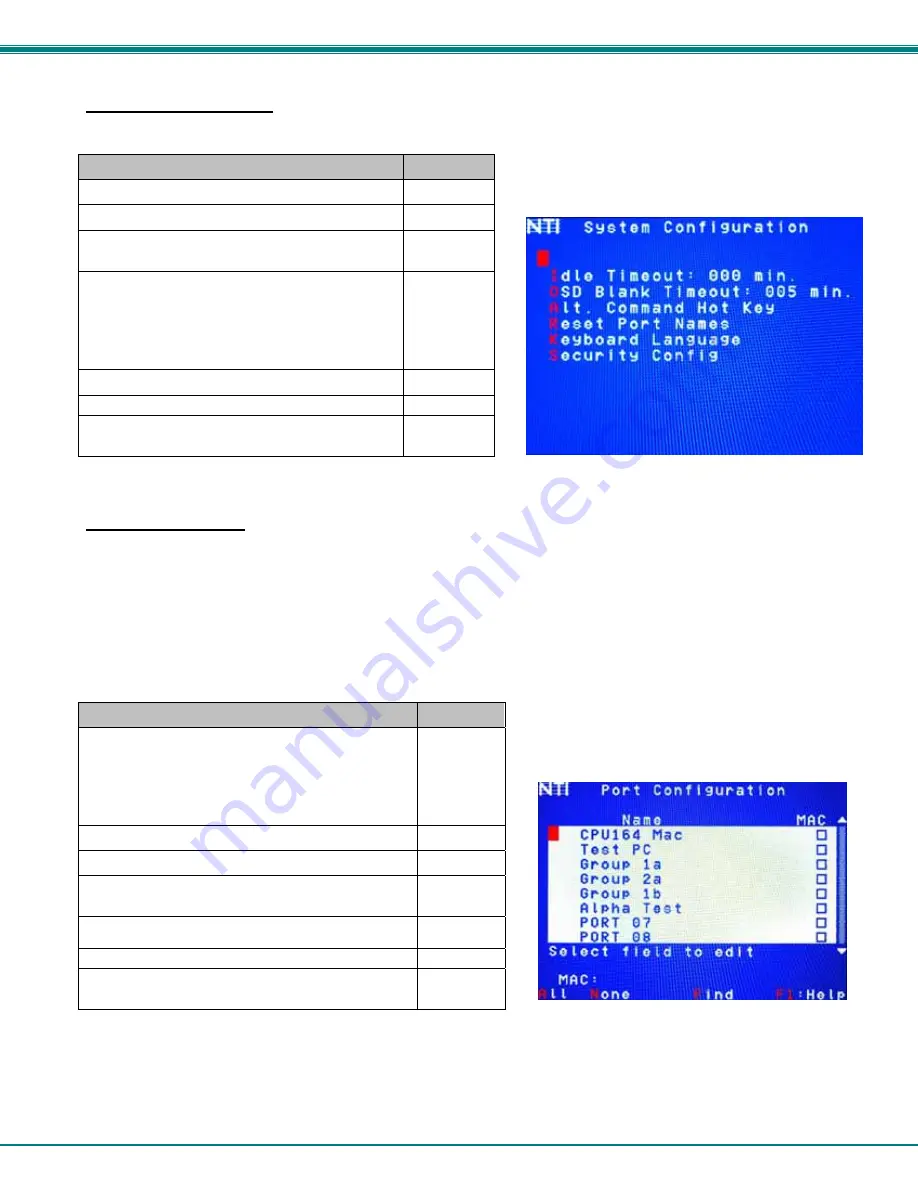
NTI UNIMUX MULTI-USER KVM SWITCH
21
System Configuration
To enter the System Configuration menu: press <
S
> from the Administration menu. The System Configuration menu can only be
accessed when the administrator is logged-in.
Function
Keystroke
Change Idle Timeout
I
Change OSD Blank Timeout
O
Change Alternate Command Hot Key
(See page 24 for details)
A
Reset the port names to default settings
*You will be prompted to confirm this selection*
Note: The UNIMUX must be power cycled for
the reset to take effect.
R
Configure the Keyboard Language
K
Open Security Configuration menu
S
Exit from System Configuration menu and
return to Administration Menu
Esc
Figure 21- System Configuration menu
Port Configuration
To enter the Port Configuration menu: press <
P
>
from the Administration menu. The Port Configuration menu can only be
accessed when the administrator is logged-in.
The port configuration screen is used to edit the names of ports and to configure ports to be compatible with MAC or non-MAC
CPUs. If the port will have a MAC CPU connected, use the mouse to click on the box associated with the port to place a check
mark in the box.
Note: If a port is configured as connected to a non-MAC CPU, but is in fact connected to a MAC CPU, the mouse will still
work as a generic mouse. No special functions provided by software drivers will be available.
Note: MAC mode must be enabled on any CPU ports that are connected to a CPU through an NTI ST-C5USBV extender.
Function
Keystroke
Open an edit field for the selected port to rename the
port (see Figure 22). Names of CPUs can be up to
12 characters in length. Characters typed can be
upper or lower case.
Press <
Enter
> a second time to save the changes.
Enter
Configure all ports for MAC CPU connection
A
Configure all CPUs for non-MAC CPU connection
N
Open field in which you can type characters to quickly
locate a specific port to be configured
F
Toggle the selected port between MAC and non-MAC
configuration
Spacebar
Open Help window for this topic
F1
Exit from System Configuration menu and Return to
Administration Menu. All changes made will be saved
Esc
Figure 22- Port Configuration menu
-
To save the change to characters in an edit field, press <
Enter
>.
-
To exit an edit field without saving the changes, press <
Esc
>.
-
Press
<
Esc
> again to exit the menu and return to the previous menu.