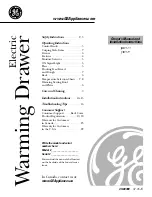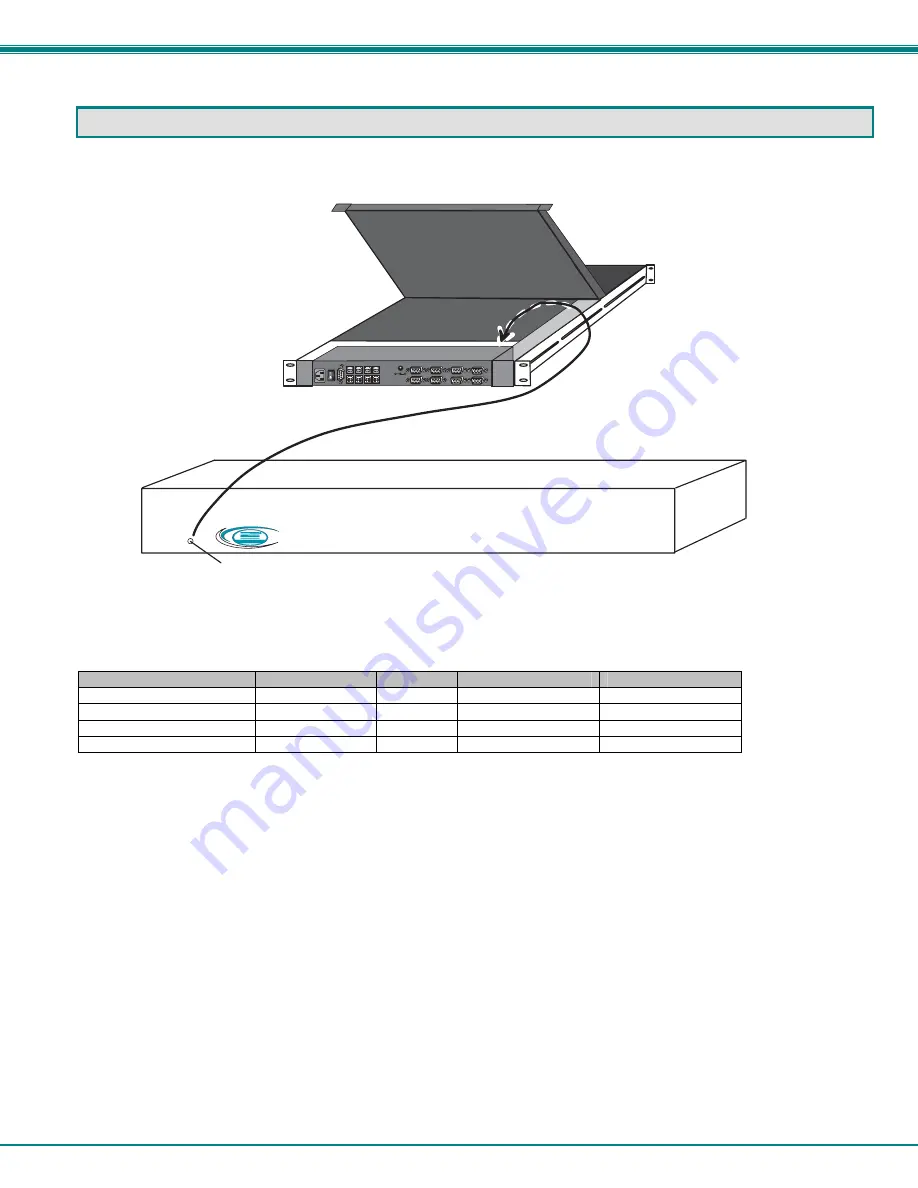
NTI RACKMUX Console Drawer with UNIMUX Switch
25
DEFAULT PASSWORD RESET
In the event the Administrator password is lost or forgotten, the password can be reset to the default password of
ADMINISTRATOR
. Figure 25 shows the location of the password reset button.
Figure 25- Locating the password reset button
Available RACKMUX KVM Switch Drawers
NTI Part #
Screen Size (In.)
# of CPUs
Size (In.) WxDxH
Rack Depth Range
RACKMUX-UW15-4USB 15
4 19x21.6x1.75 21.6"-31.5"
RACKMUX-UW15-8USB 15
8 19x21.6x1.75 21.6"-31.5"
RACKMUX-UW17-4USB 17
4 19x22.2x1.75 22.2"-33.5"
RACKMUX-UW17-8USB 17
8 19x22.2x1.75 22.2"-33.5"
MAN031 Rev 2/12/07
-
+
1 2 V D C
U N I M U X
T M
N T I
R
N e
t
w o r
k T
e
c h
n o
l
o
g
i e
s
I n
c
F r o n t V i e w o f U N I M U X i n s i d e R A C K M U X - U W 1 5 - 8 U S B
P a s s w o r d R e s e t B u t t o n - P r e s s t o r e s e t a d m i n i s t r a t o r p a s s w o r d t o d e f a u l t " A D M I N I S T R A T O R "
R e a r V i e w
R A C K M U X - U W 1 5 - 8 U S B