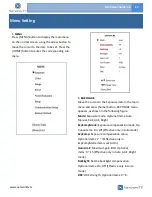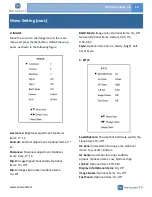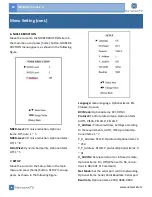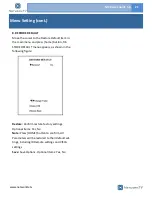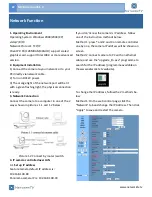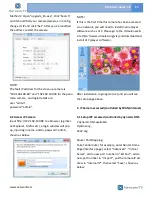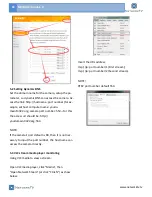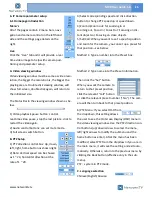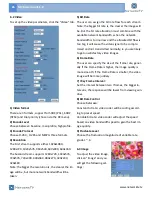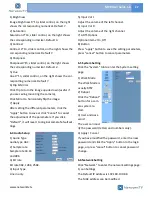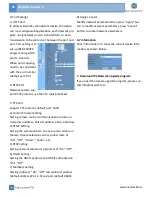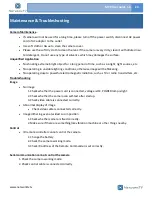www.networktv.tv
28 NTV8 User Guide 1-0
2
) Port Settings
A. HTTP Port
IP address identifies the network device, the device
can run multiple web applications, each network pro-
gram using network port to transmit data, so data
transmission to be carried out between the port and
port. Port setting is to
set up WEB SERVER
program using which
port to transmit.
When port mapping,
need to be consistent
with the port number
(default port: 80)
B. RTSP Port
Network camera sup-
port RTSP protocol, use the VLC tools broadcast.
C. PTZ Port
Support PTZ protocol, default port: 5678.
3) Control Protocol Setting
Setting camera control communication protocol, in-
clude Visca address, Pelco-D address, Pelco-P address.
4) RTMP Setting
Setting the camera stream, can set up two stream, in
the two stream selection control code stream of
"On", "Off", "Video", "Audio", etc.
5) RTSP Setting
Setting network camera rtsp protocol of "On", "Off".
6) ONVIF Setting
Setting the ONVIF protocol and ONVIF authorization
"On", "Off".
7) Multicast Setting
Setting multicast "On", "Off" and multicast address
(default address 224.1.2.3) and port (default 6688).
8) Apply / Cancel
Modify network parameters then press "Apply" but-
ton to modify network parameters, press "Cancel"
button to cancel network parameters.
6.7 Information
Click "Information" to show the current device infor-
mation, as shown below.
7. Download the Network upgrade program
If you need the camera upgrade program, please con-
tact info@networktv.tv.