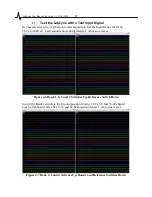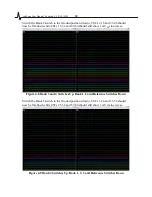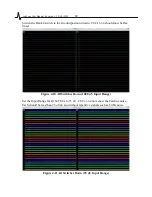LabLynx User Manual Revision 1.1 2/18/2021
30
Selecting a Good Wi-Fi Channel
Due to the common use of wireless communication, it may be necessary to change the
Wi-Fi channel on which your device communicates. The default channel is 136.
The following devices can be used to scan your area for other wireless networks:
•
Mobile phone – WiFi Analyzer is a free Android app
•
Laptop with a wireless network card
•
PC with a wireless network card
You can likely find a free app for your mobile phone, laptop or PC that will allow you to
view wireless networks available in your area. The screenshots below are from WiFi
Analyzer on Android.
The picture below shows 5 GHz networks in the area. You can see the LabLynx wireless
network with SSID nlx_wireless_lablynx, and three other networks indicated by colored
bumps in the top third of the image.
Figure 5-9 5 LabLynx Set to Channel 106
If your network scan shows your LabLynx wireless network is near or overlapping
another network, try locating an area of the spectrum that is free of other networks. Then
use the access point’s web interface to change the channel.
Open a web browser and enter 192.168.4.1 as the URL. You may need to dismiss a
security warning to proceed. Log in using:
•
Username: admin
•
Password: cheetah