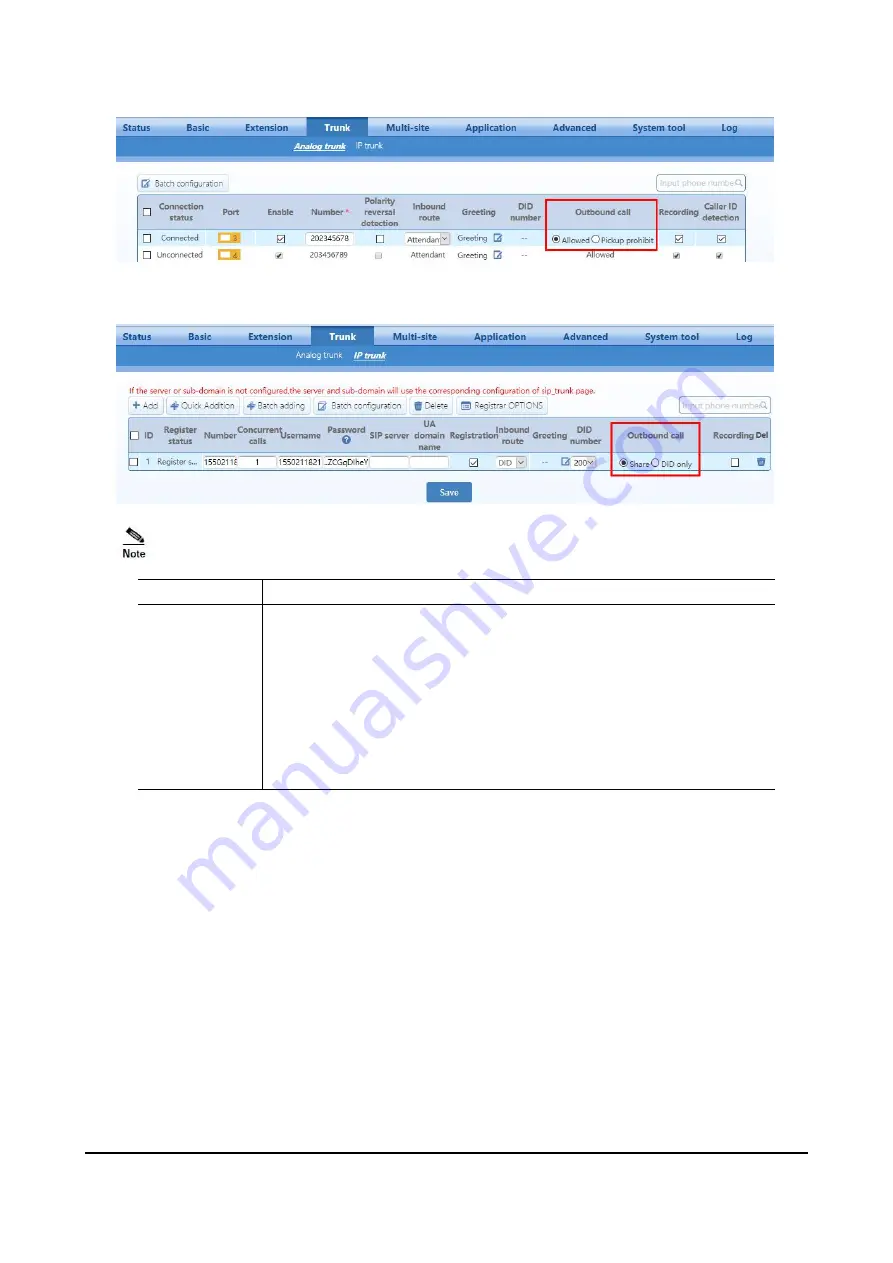
www.newrocktech.com
4-27
Item
Description
Outbound call
When the
Inbound route
is configured as
Attendant
, there are two choices :
Allowed
: Allowed to make outbound calls;
Pickup prohibit
: Not allowed to make outbound calls.
When the
Inbound route
is configured as
DID
, there are two choices :
Share
: Other extensions are allowed to make outbound calls.
DID only
: Only the extension or hunt group specified in
DID number
is
allowed to make outbound calls through this trunk. And the bound
extensions can only use this trunk to make outbound calls.
Step 3
Go to
Basic
>
Dialing rule
>
Outbound
to configure outbound dialing rule
.
































