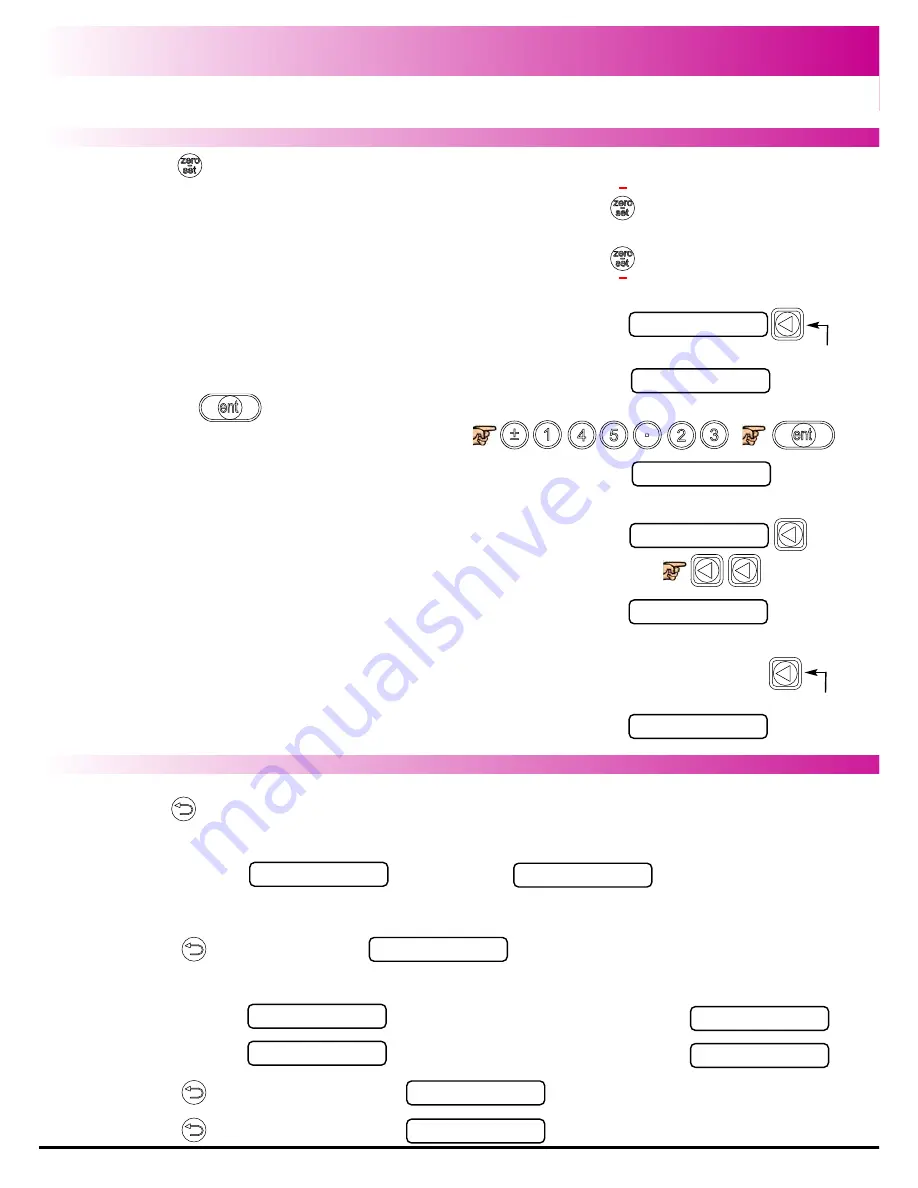
28
Standard Functions
Zero and Preset an Axis
The DP1200 has a dedicated key to switch the operation of the
axis selection key between Zero Mode and Set Mode. The
selected mode is indicated by an LED either above or below the
key as shown on the right.
Press to toggle between ‘Set’ and ‘Zero’ Mode
Zero mode has been
selected
Set mode has been
selected
Using Zero Mode
With Zero Mode selected, this enables the select axis keys to
zero each axis independently. This can be seen in the
example on the right
.
95.520
Press the axis select key relevant to the axis
0.000
Using Set Mode
With Set Mode selected, this enables the select axis keys to
prompt a numeric entry into the desired axis. Once the cor-
rect value has been selected, it can be set into the axis by
pressing
. This can be seen in the example on the
right.
0.000
Press the axis select key relevant to the axis
0
Input the required numeric value
-145.230
Zeroing an Axis in Set Mode
With Set Mode selected, it is possible to zero the axis conve-
niently by double pressing the relevant select axis key. This
can make use of the DP1200 Zeroing and Set Modes
quicker and easier. This is shown in the example on the right.
-145.230
0.000
Undo Function
Example 1 - non movement
-145.230
Display shows
input a value
An incorrect figure has been entered and you want to get back to the dimension displayed before
-145.230
, display now shows
Press
Example 2 - movement
5.000
Input a value
0.000
move to that point, display now shows
10.000
Input a value
0.000
move to that point, display now shows
-10.000
once, display now shows
Press
this is the position of your second point
-15.000
again, display now shows
Press
this is the position of your starting point
The DP1200 stores the last 10 positions/numeric inputs, which can be accessed using the
undo feature.
Summary of Contents for dp1200
Page 1: ...User Manual DP1200 Digital Readout...
Page 2: ......
















































