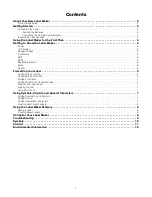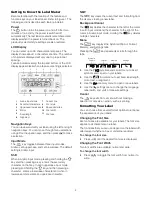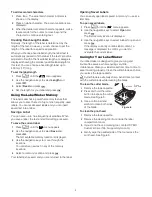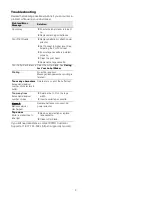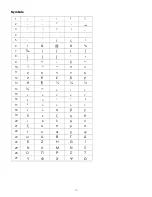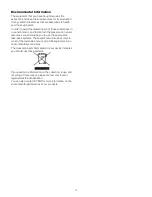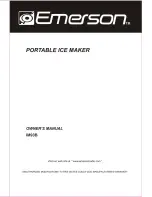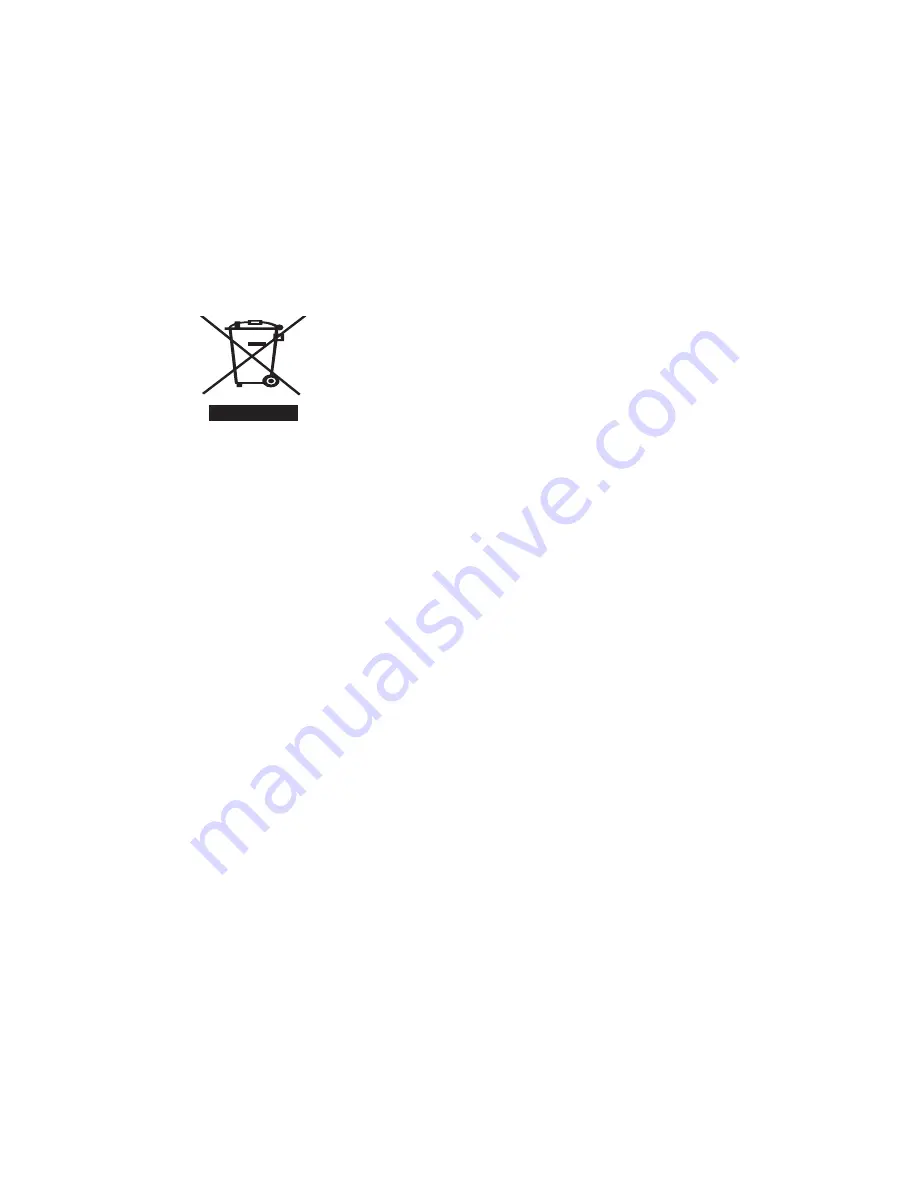
12
Environmental Information
The equipment that you have bought requires the
extraction and use of natural resources for its production.
It may contain substances that are hazardous to health
and the environment.
In order to avoid the dissemination of those substances in
our environment, and to diminish the pressure on natural
resources, we encourage you to use the appropriate
take-back systems. These systems will reuse or recycle
most of the materials of your end-of-life equipment in an
environmentally sound way.
The crossed-bin symbol marked on your device indicates
you should use these systems.
If you need more information on the collection, reuse, and
recycling of this product, please contact your local or
regional waste administration.
You can also contact DYMO for more information on the
environmental performance of our products.