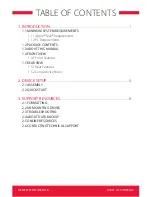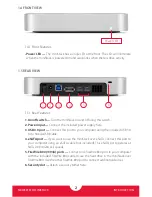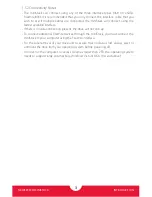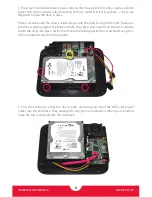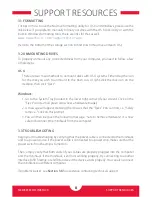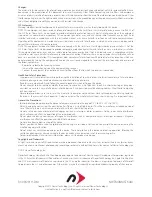NEWERTECH MINISTACK
DEVICE SETUP
7
6. Turn the enclosure over again, setting the top onto the work surface. Use the remaining
two Phillips screws from the packet to fasten the bottom of the chassis (circled in yellow)
to the hard drive. Then, refasten the four Phillips screws (circled in red) that you removed in
Step 2, to secure the cover to the chassis.
7. Turn the miniStack over so the top is facing up, then peel off the protective plastic coating
shown in Step 1. This completes the assembly process.